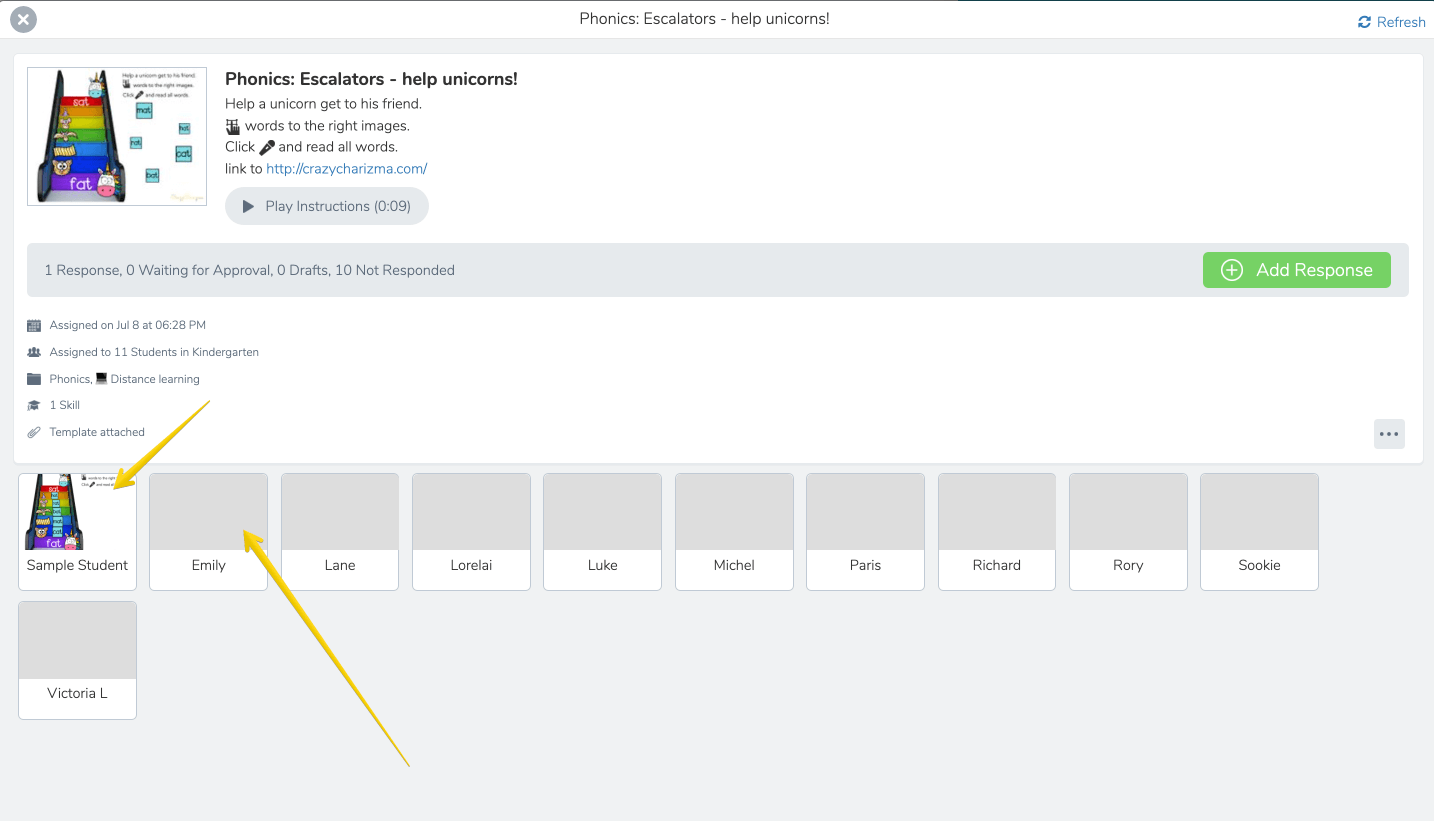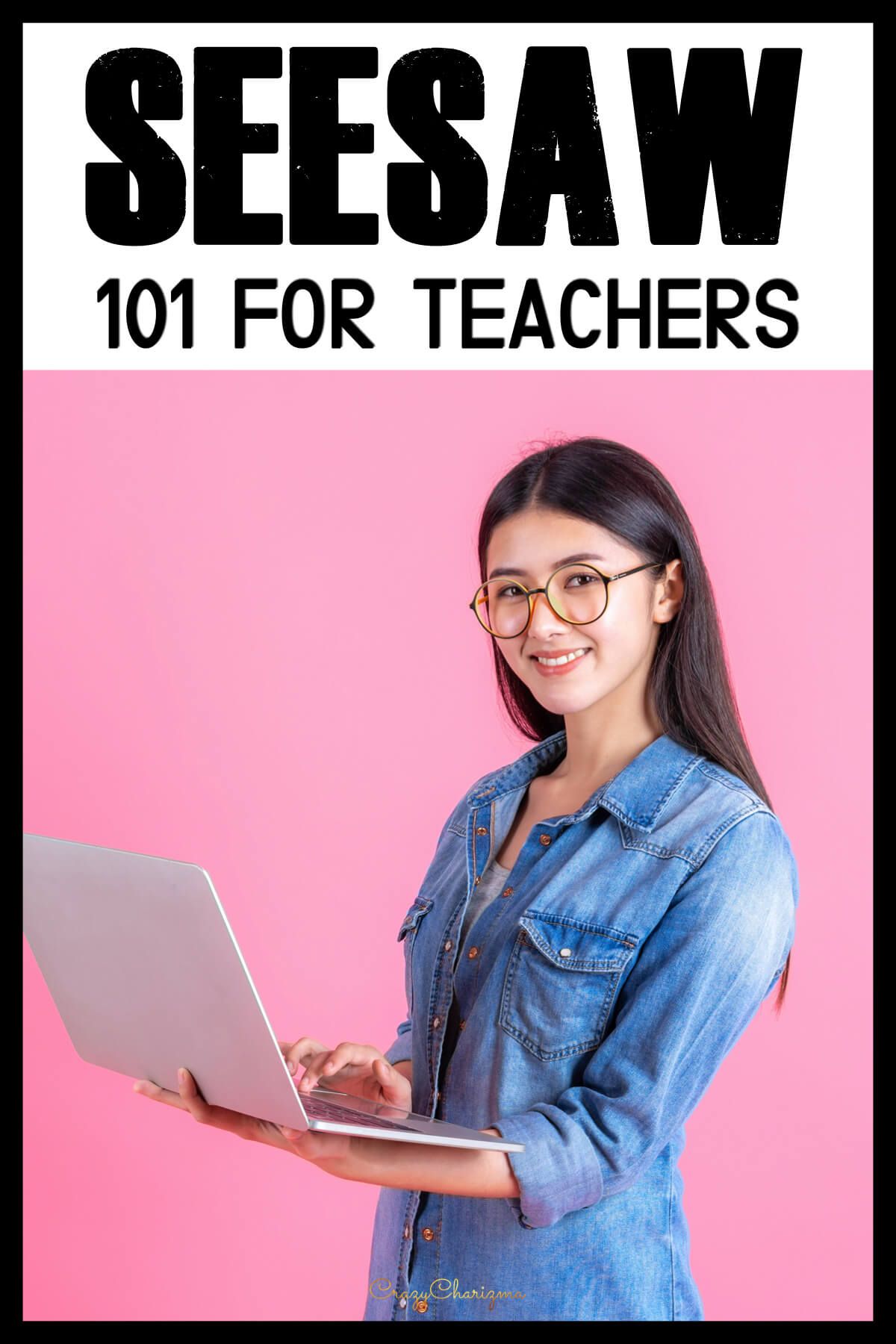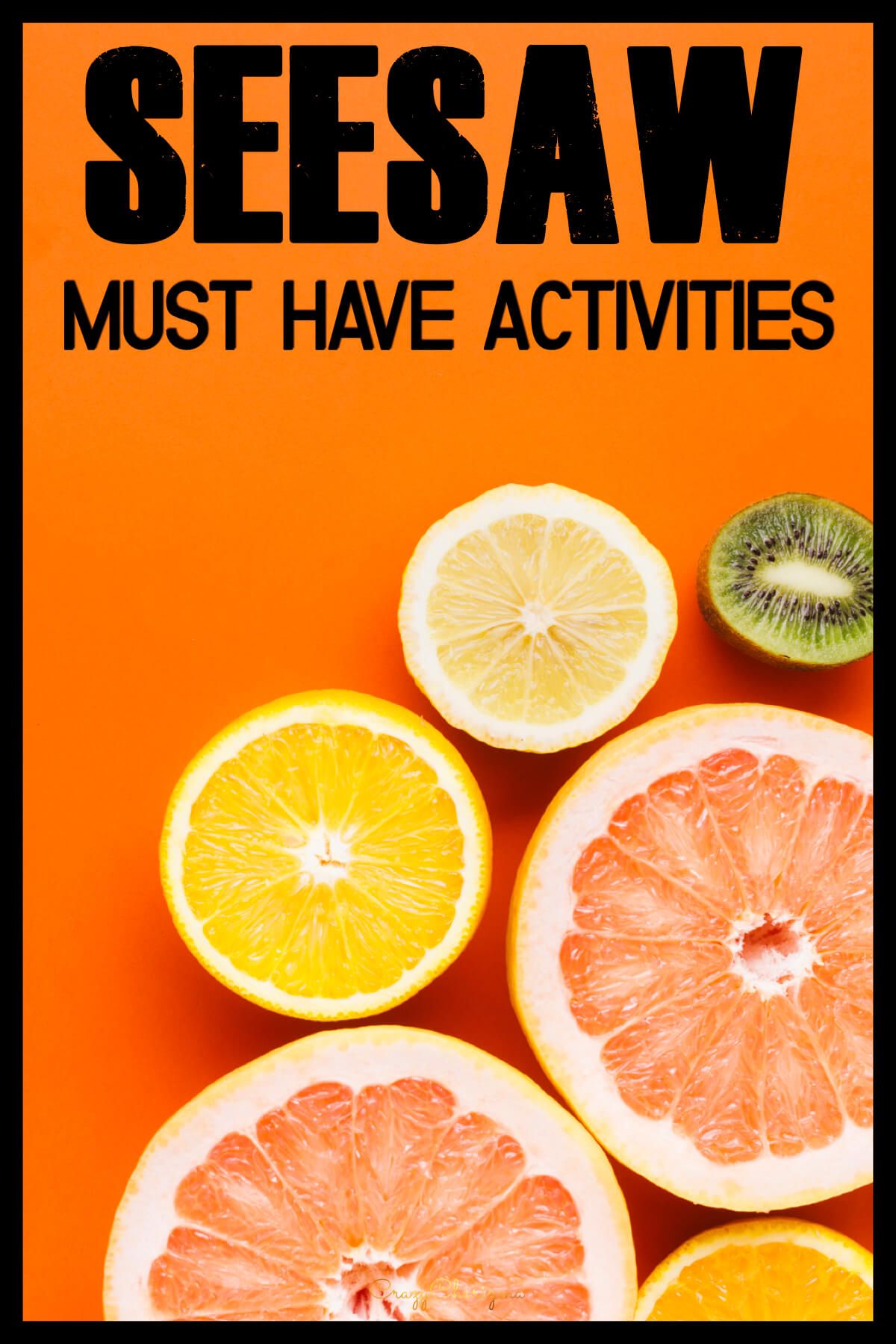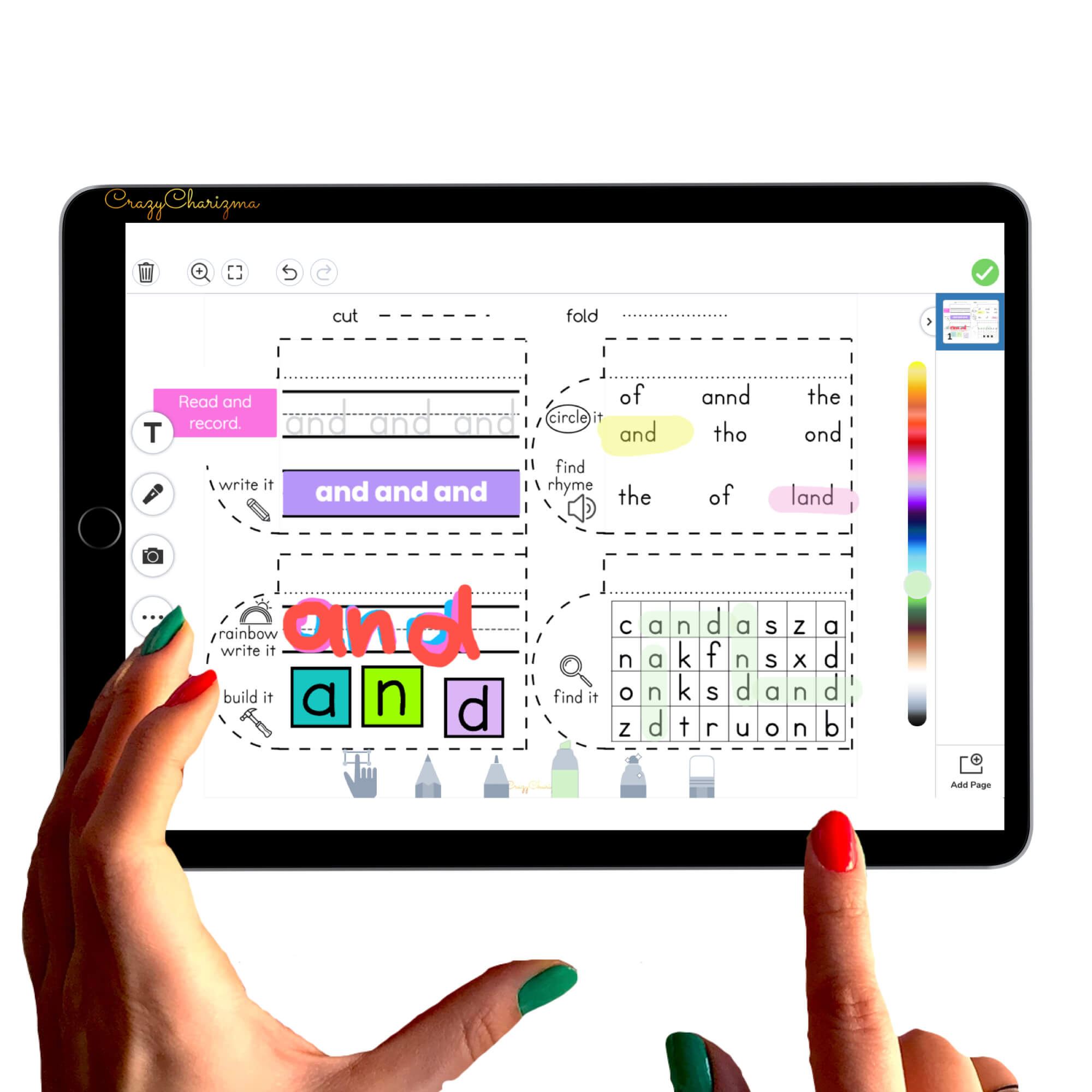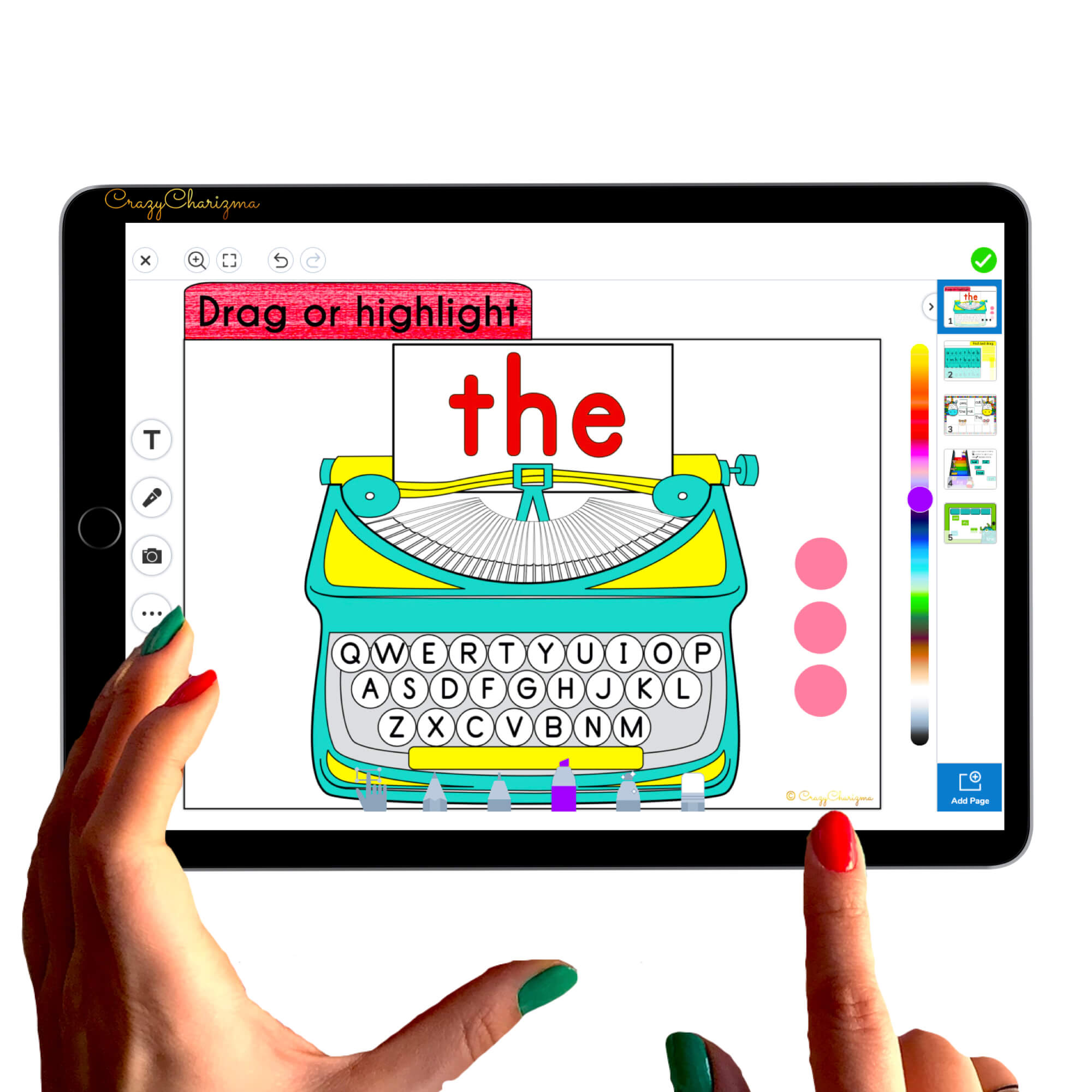So many of you asked me to share Seesaw tips and tricks. Here they are! These tips and hacks will save you time while preparing lesson plans in Seesaw and checking what your students turned in.
The tips will be helpful for teachers who already know Seesaw basics. But if you need to get started with Seesaw, make sure to check out Seesaw Tutorial.
Before we dive in, consider bookmarking this post in the browser or pinning it for later. I will regularly update it with relevant Seesaw tips.
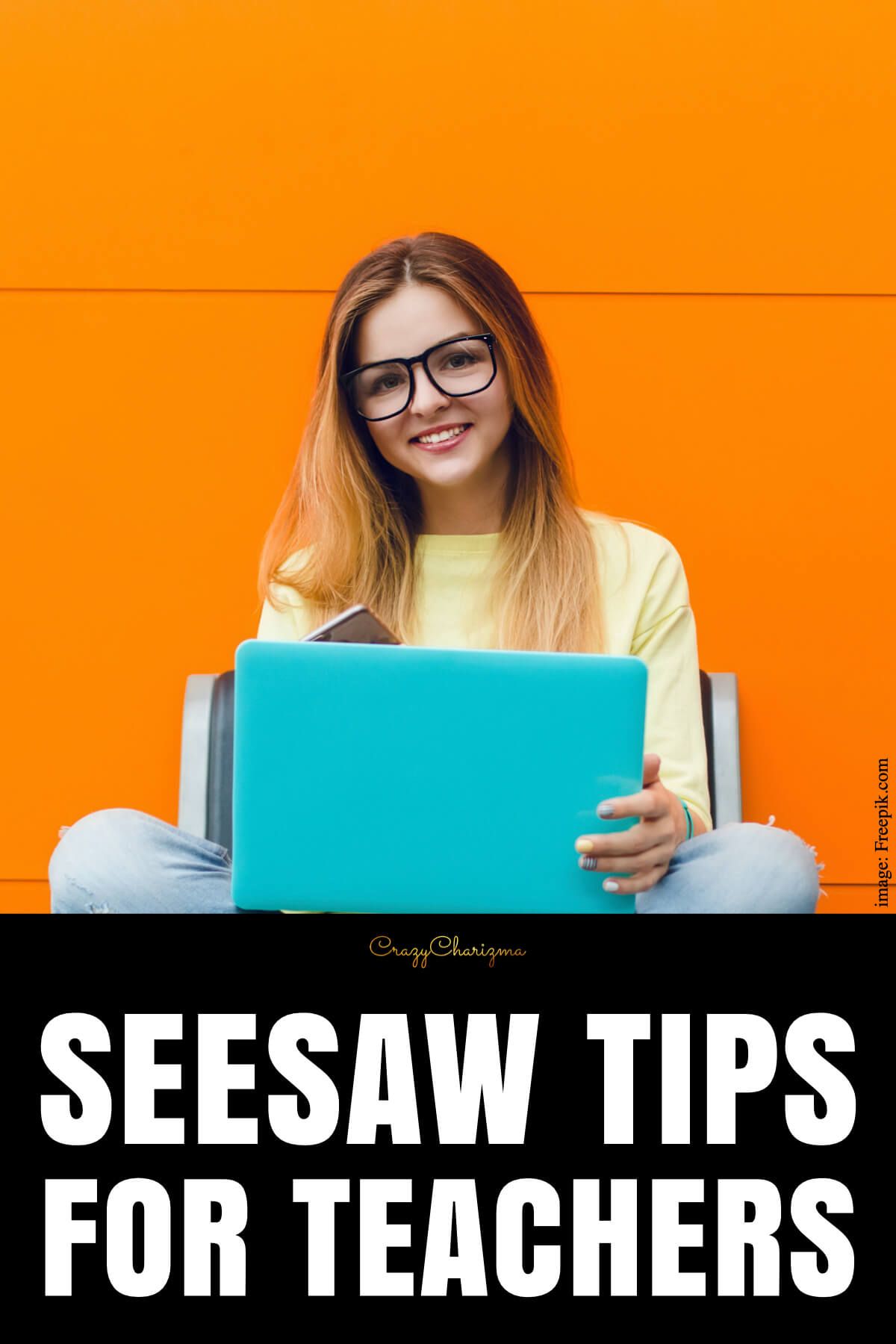
Use Seesaw icon shortcuts
Yes, always return to the icon shortcuts when you describe what students should do in the activity. Get Seesaw icon shortcuts here.
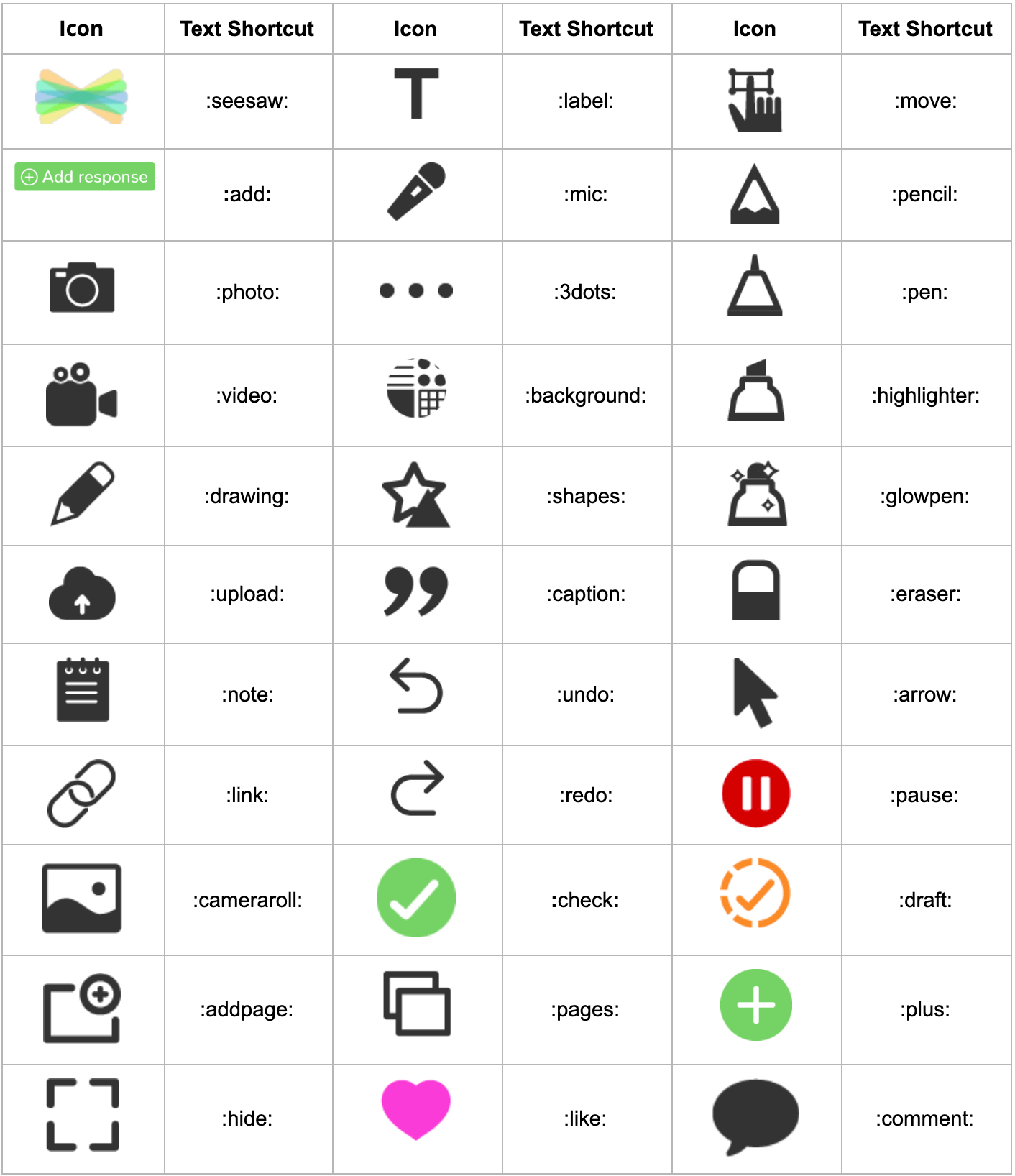
Use voice instructions as much as possible
Make sure you record voice instructions in all places, especially for young kids.
Model activities before assigning them to students
Model the activity before your students complete them (at least at the beginning of the year or when you have new students). You can shoot a video with you talking and explaining the activity. Or you can hit the mic, click record and complete the activity. This way the video of you doing the activity will be created, and students will see what they need to do.
Create a template activity
Click copy and edit the activity and fill it out with relevant information each week.
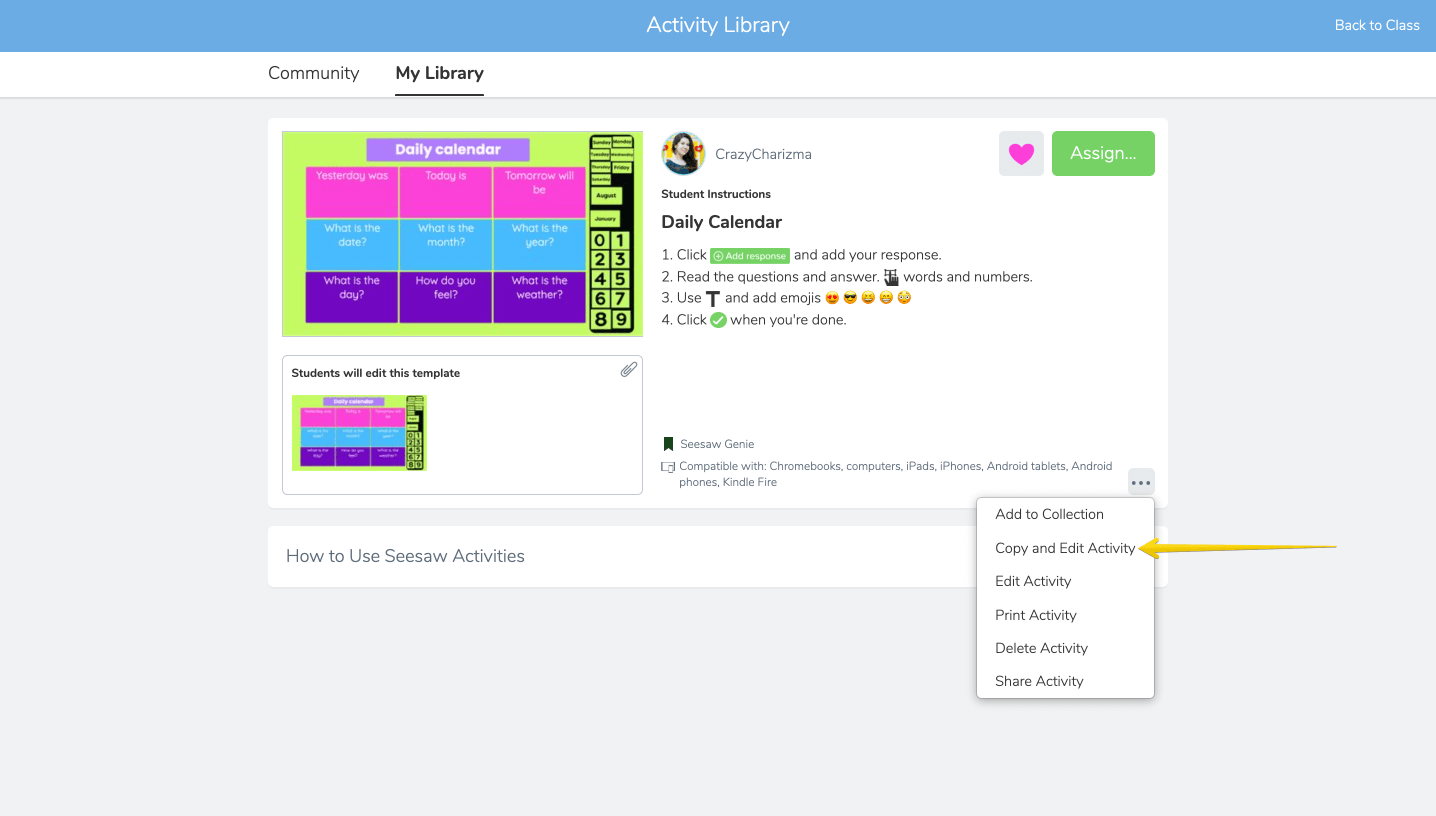
Organization tips in Seesaw
Set an end date in the title
When you name an activity, write an end date in the title. Students and parents will know when to complete it. Also, it will be easier for you to review activities weekly and archive them.
Pin a post or activity
What to do so the kids could find the zoom class link easily? With recent Seesaw updates, you can pin a post to the top in your journal. When students log into their journal it will be the first thing they see at the top in Seesaw.
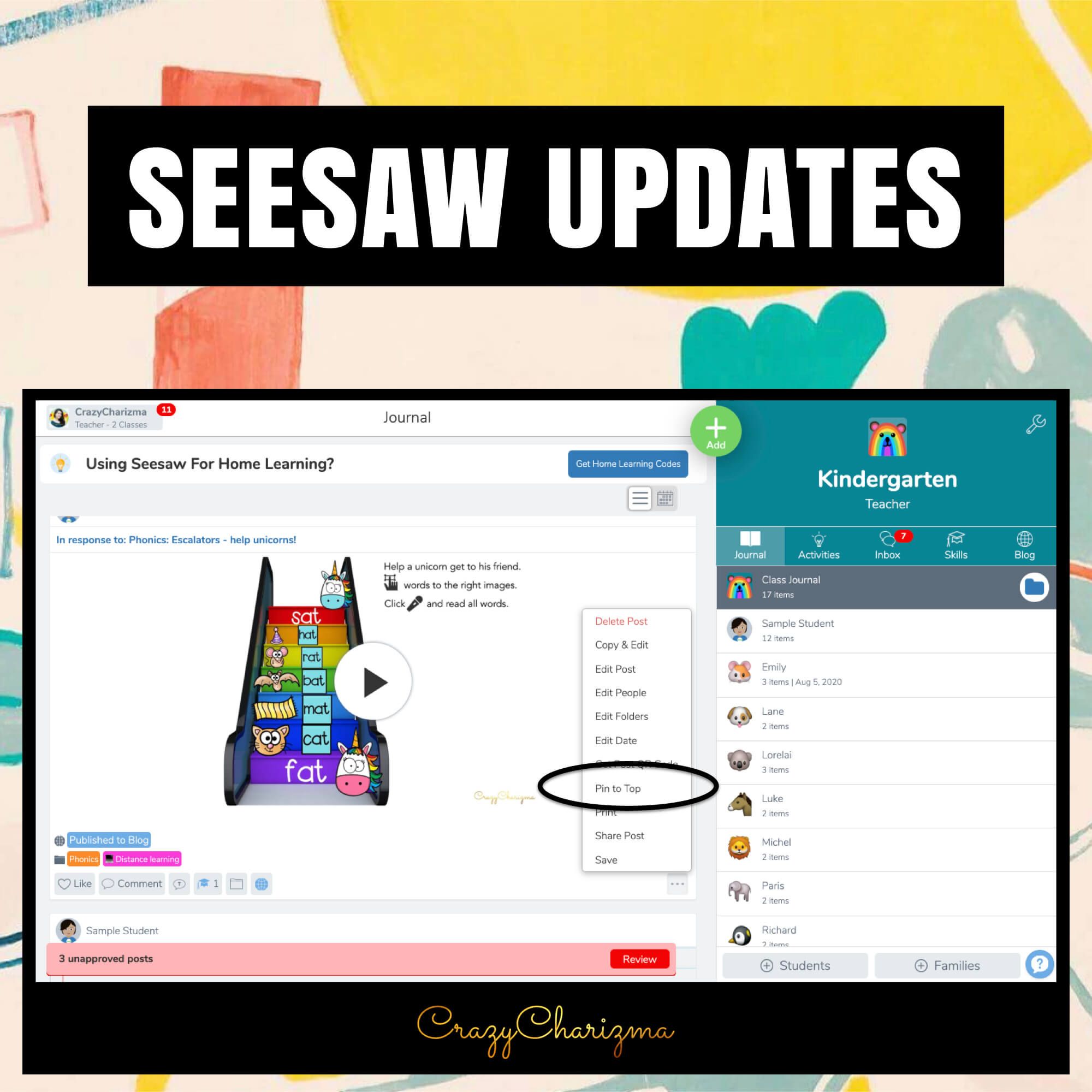
Organize your library
Organize your library in Seesaw by grade levels, subject, or skills. This way you can easily reassign activities or archive them.
Schedule and archive your activities
Schedule and archive your activities. Otherwise, your feed gets crazy for the students.
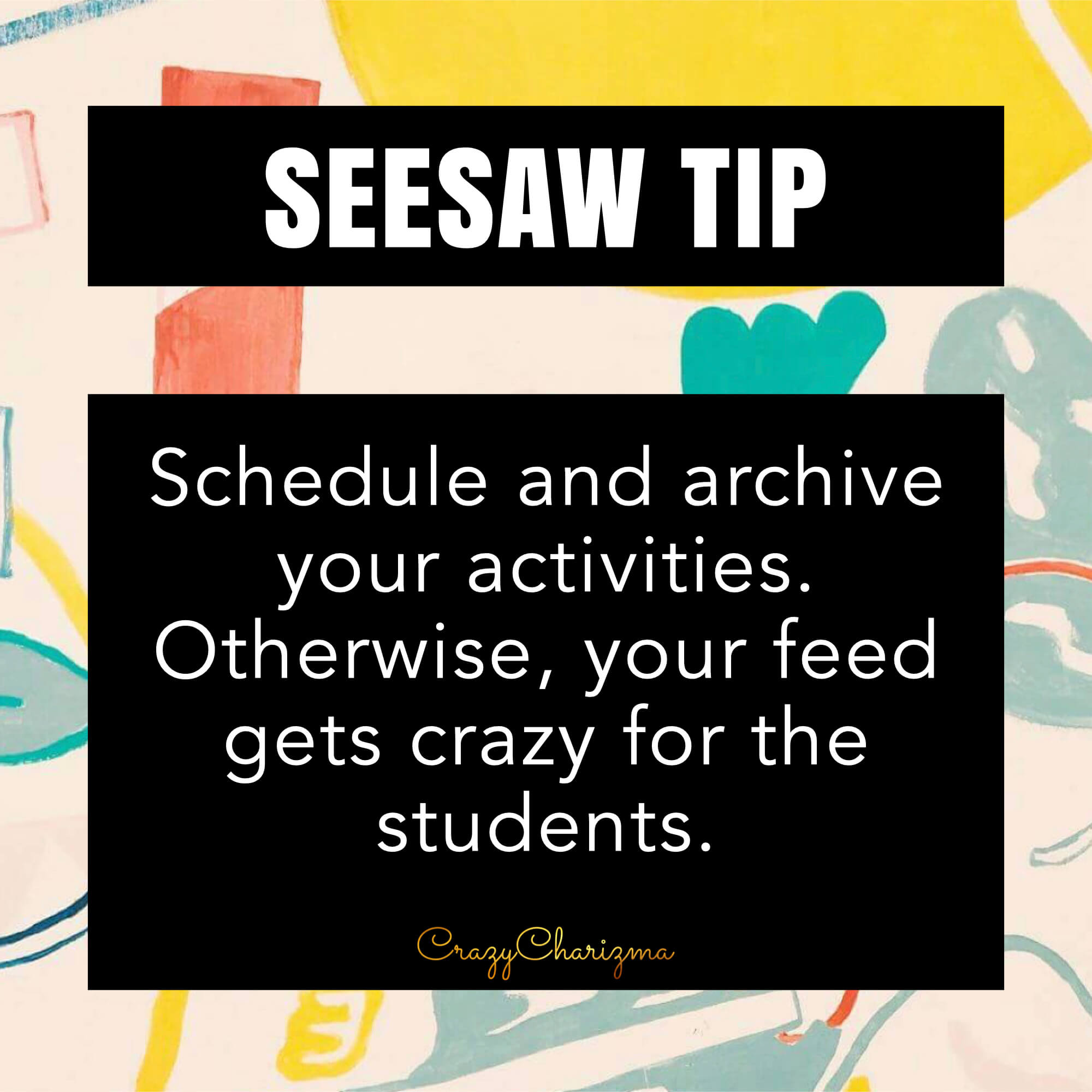
Scheduling is available if you have Seesaw plus or Seesaw for Schools.
In order to archive an activity, click on 3 dots and choose Archive Activity.

Click on heart
This tip is pretty basic but not many teachers know about it. If you click the heart on a Seesaw activity once, it saves it to your library. If you click it the second time, you can add it to a collection (which is also great for organization).

Control notifications
This is not about organization but more about controlling how many notifications you are getting in Seesaw. You can turn off email and push notifications in your account settings.
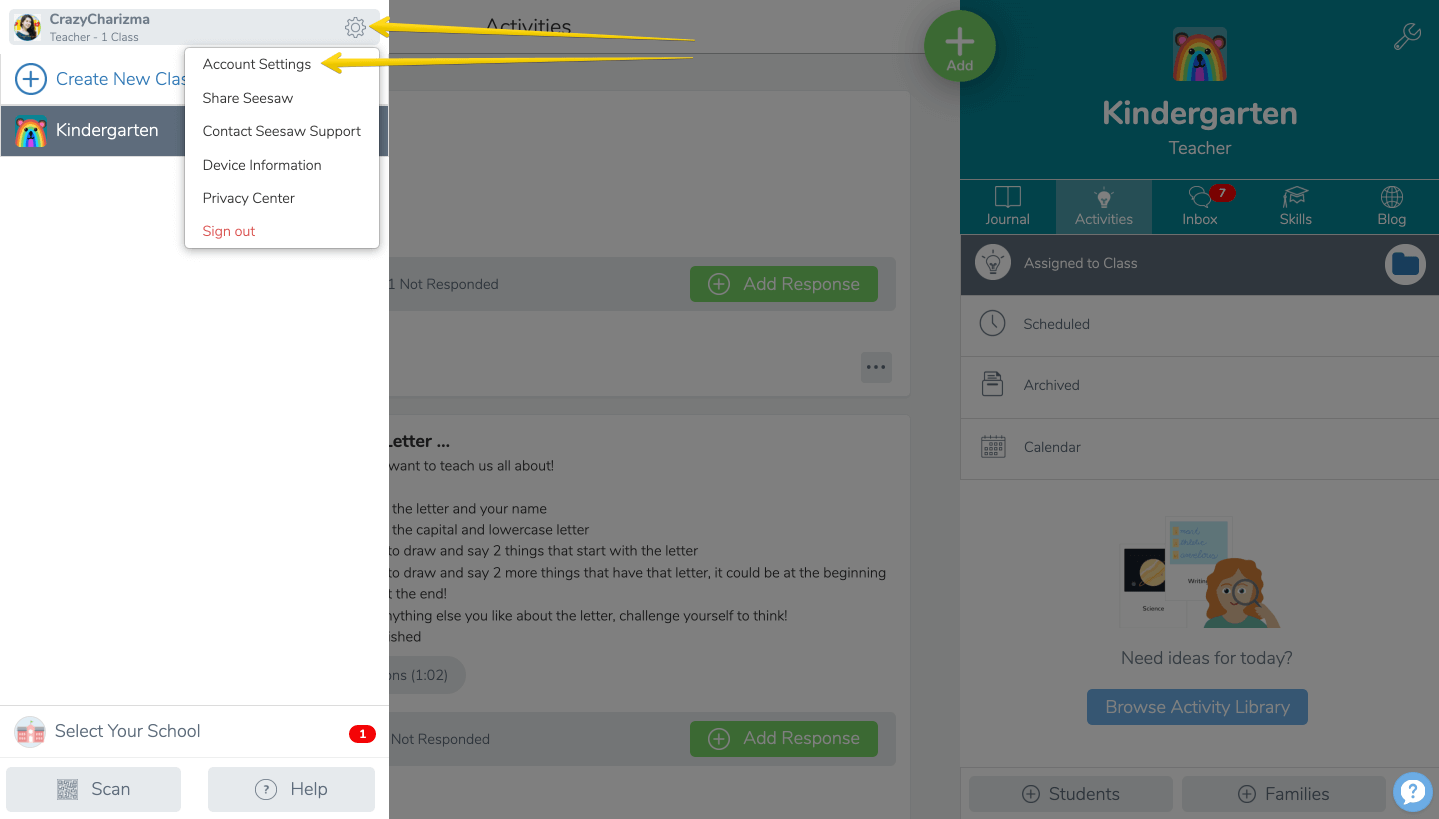
Use a link feature in many ways
With recent Seesaw updates, you can add a link of YouTube videos or other sites on the page or link pages between each other (thus creating a continuous experience for students). Also, you can get a student link of any activity.
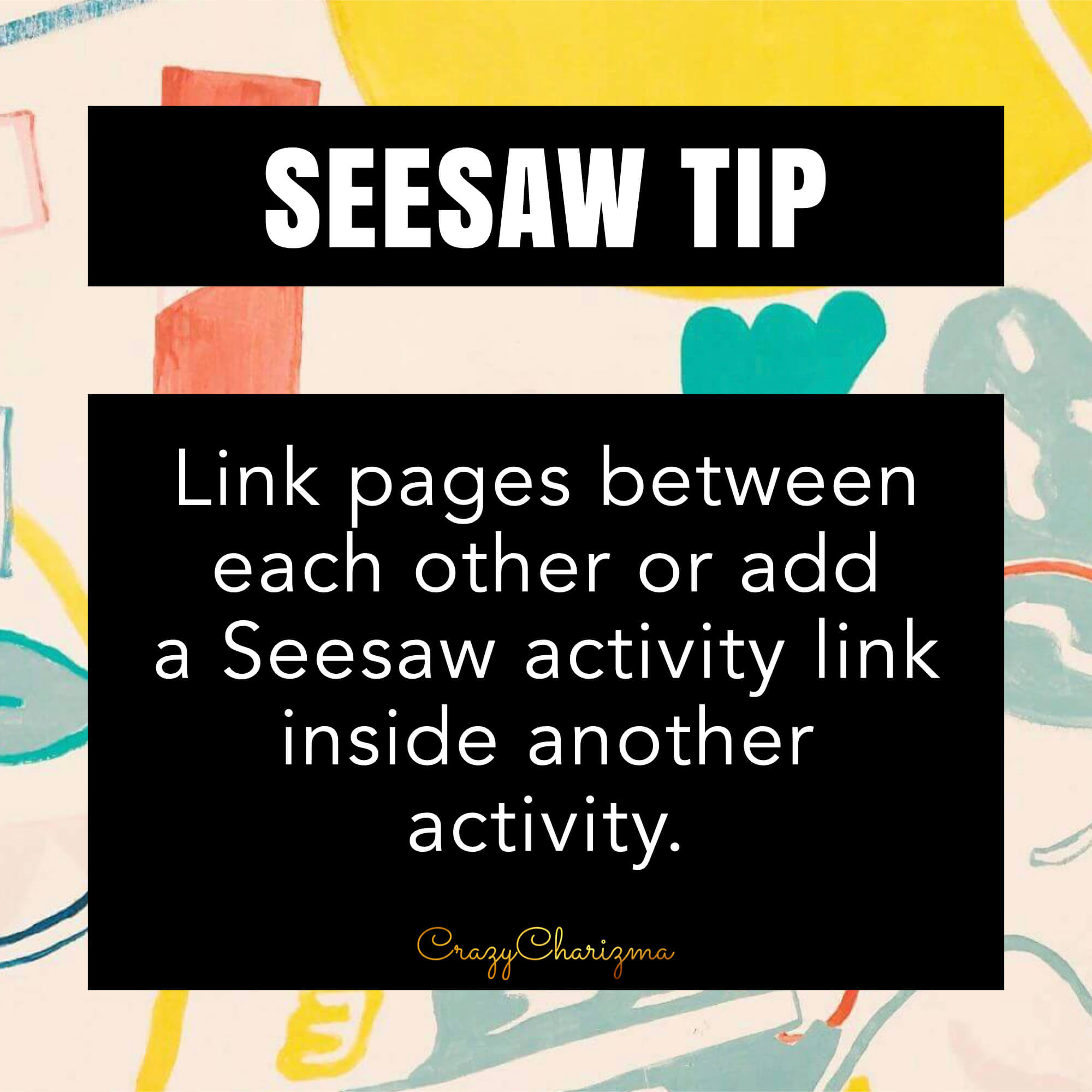
How to get a Student Link of any activity
- Click on Activities tab.
- Choose the activity you want.
- Click on 3 dots and choose Get Student Link.
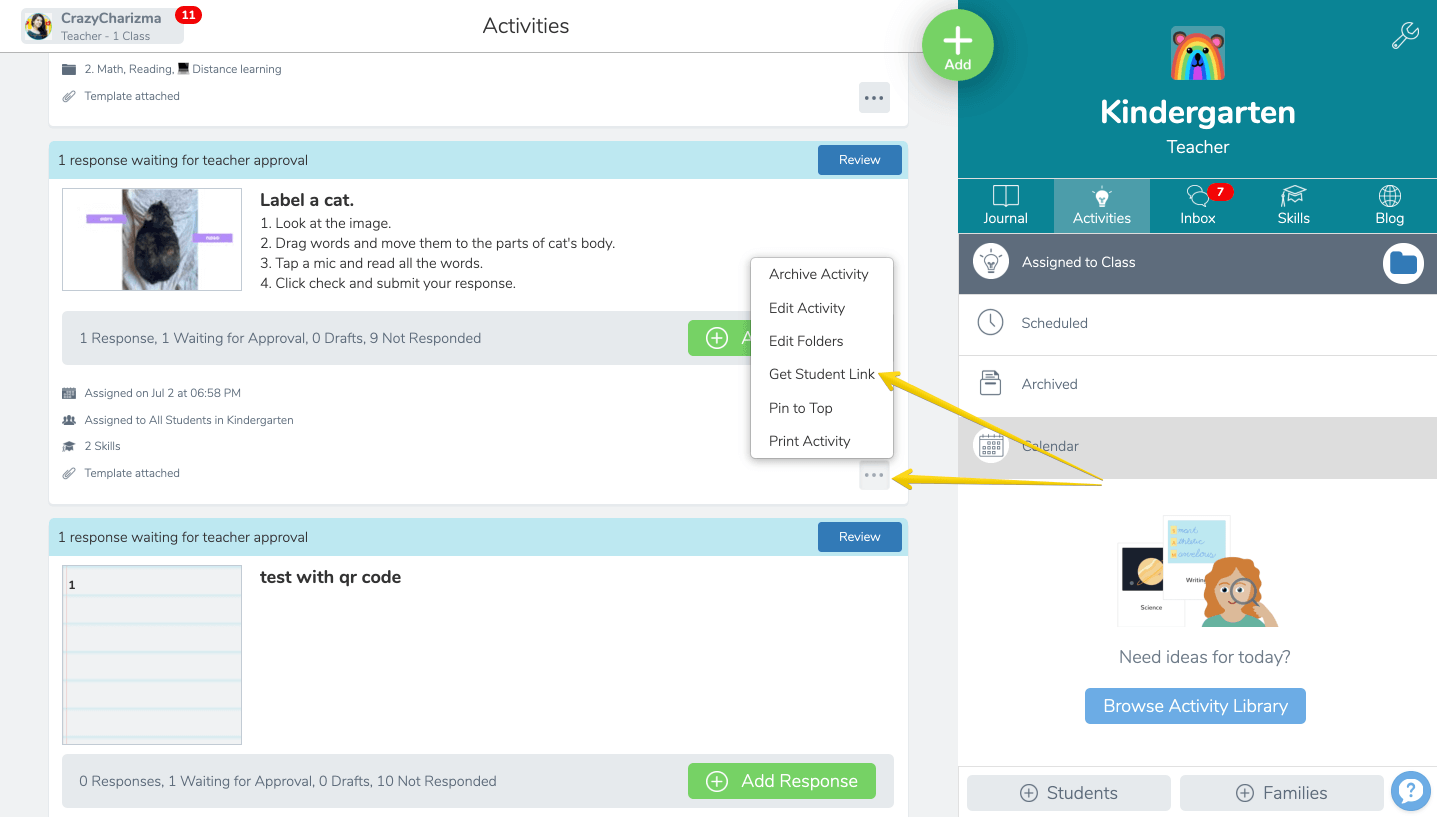
This way when you make a choice board of activities, you can link not only various videos from Youtube, activities from Google Slides, but also the activities in Seesaw itself! This feature is also helpful if you are using other platforms and want to link to Seesaw activities there (Google Classroom, Schoology, etc.)
Assign the first thing you want kids to see last
This tip is helpful when you have many activities to assign or you need a certain order for kids to follow. Of course, if the order doesn't really matter, you can just pin a certain activity / post to the top (as mentioned above).
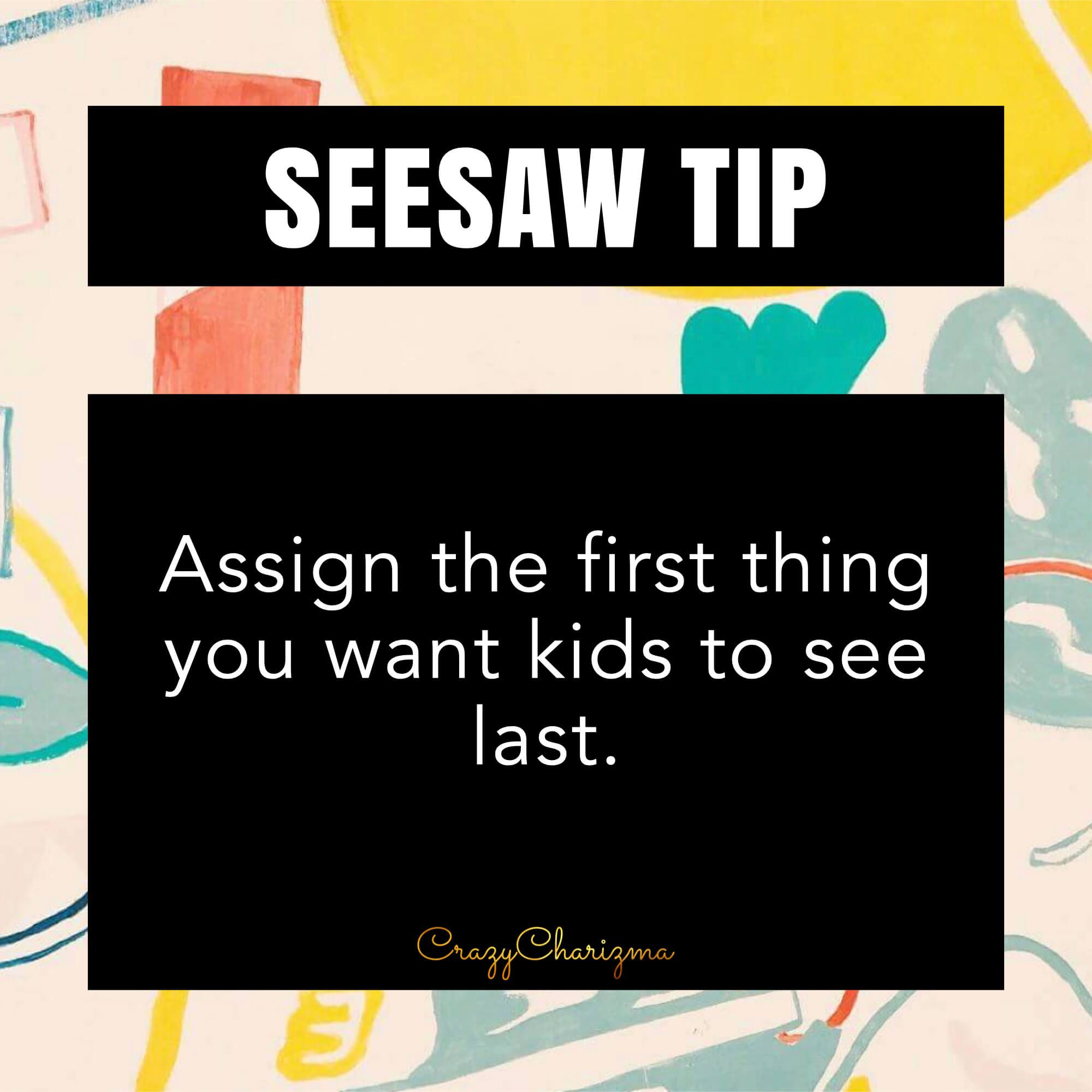
Encourage students to use microphone
This is the best feature in Seesaw! Encourage students to use microphone as much as possible. You'll hear them explaining their choice, sharing their opinion, etc.

Teach parents how to print activity
If for some reason students want to complete the activity not virtually, but in print version (when possible, of course), you can teach them how to print activities. Then they can add their response in Seesaw.
How to print activity
- Choose the necessary activity.
- Click on 3 dots.
- Choose Print Activity.
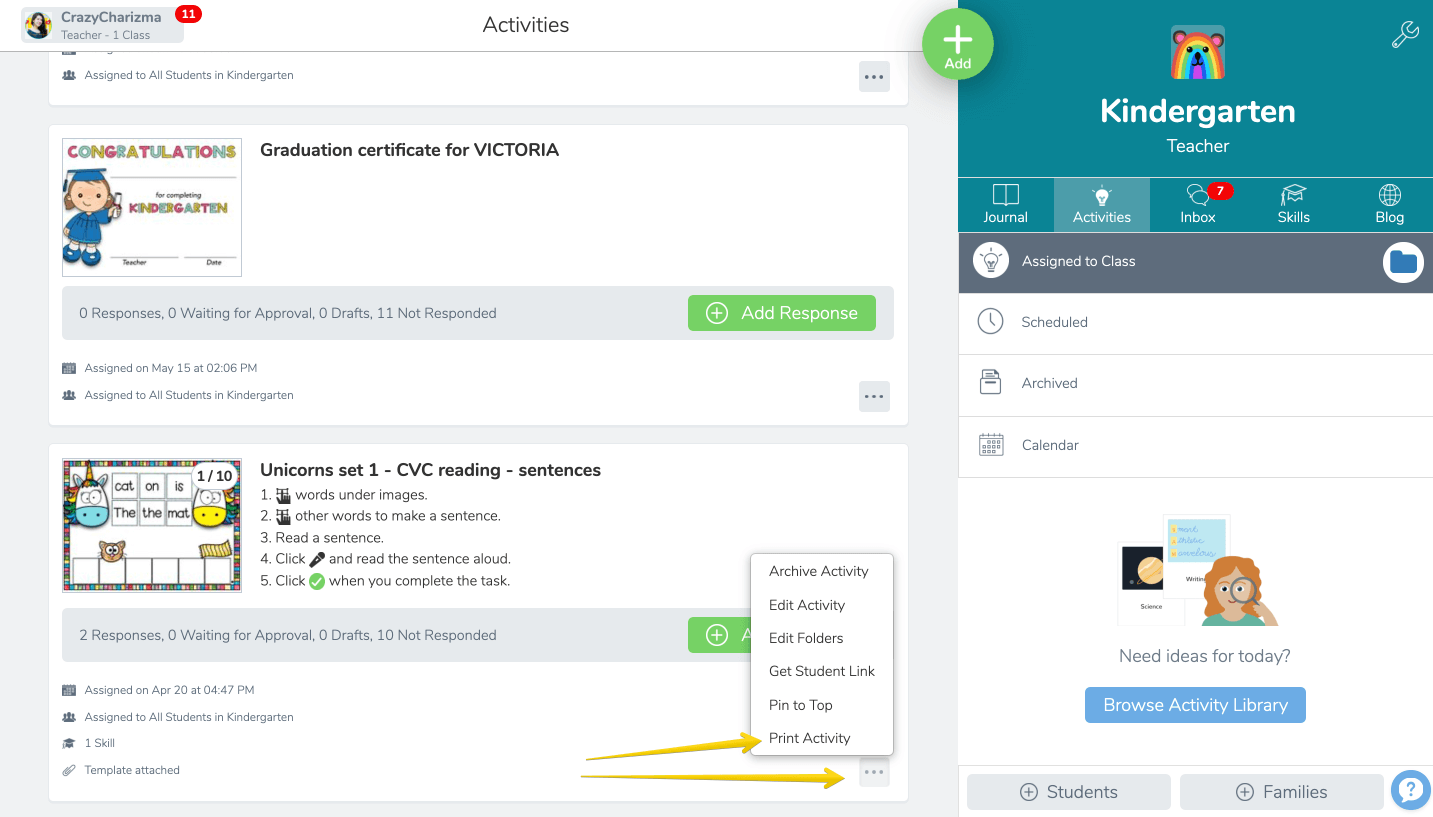
Then a pdf will be created with teacher instructions on the first page, as well as a QR code which kids can scan with their device in Seesaw to add their response.
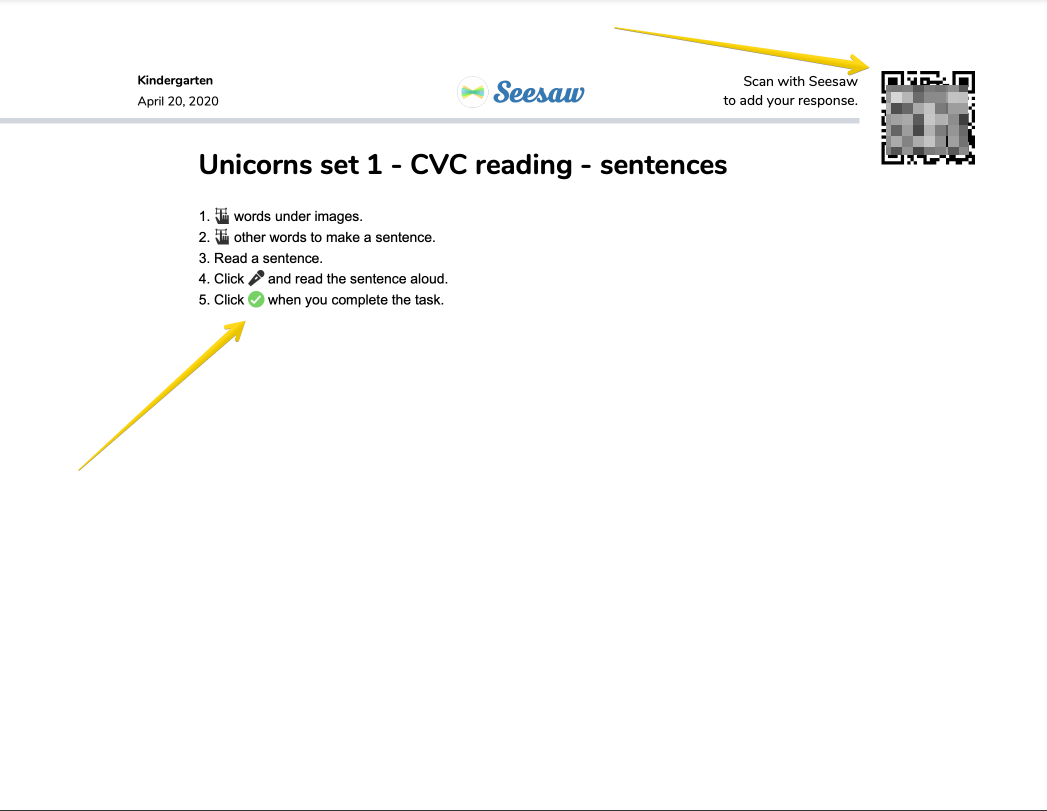
On the next pages of that pdf there will be the activity itself (all pages). Parents (students) can save it and print or print right away. Then they should complete the activity by writing.
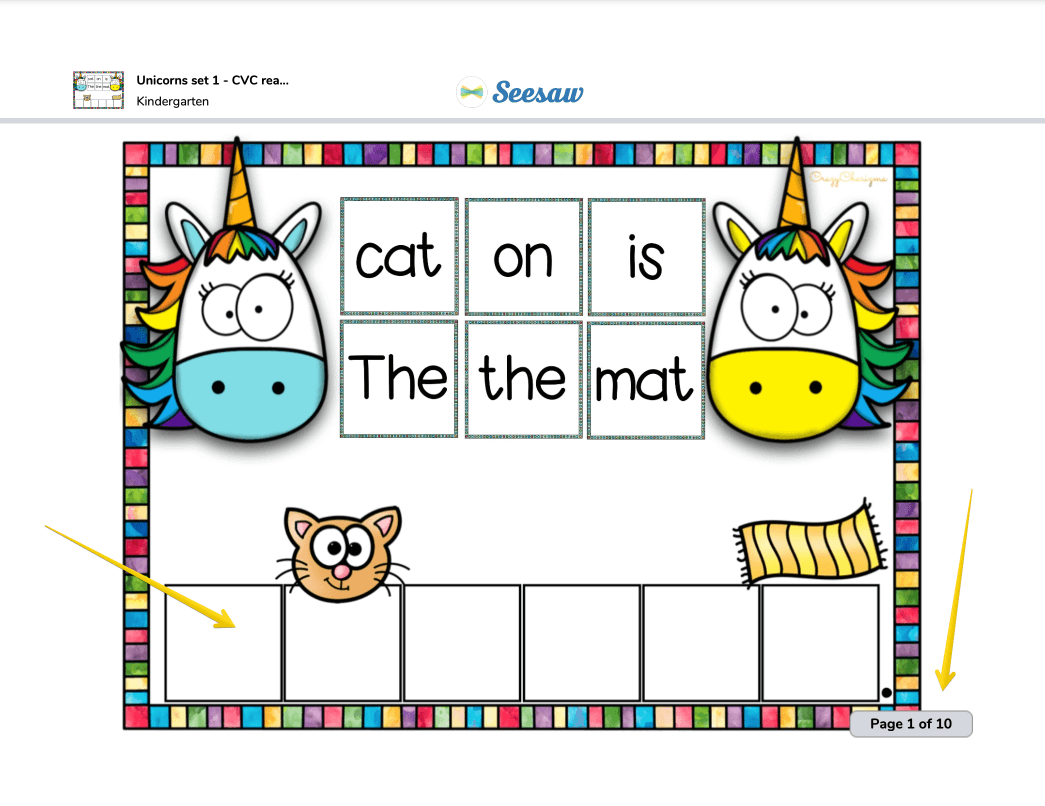
Add pdfs you already have to Seesaw
Did you know you can add pdfs to Seesaw and make them interactive? Yes! You probably have tons of teaching resources that you created yourself or bought on TPT. And you can reuse these printables in Seesaw!
CLICK HERE TO READ THE DETAILS.
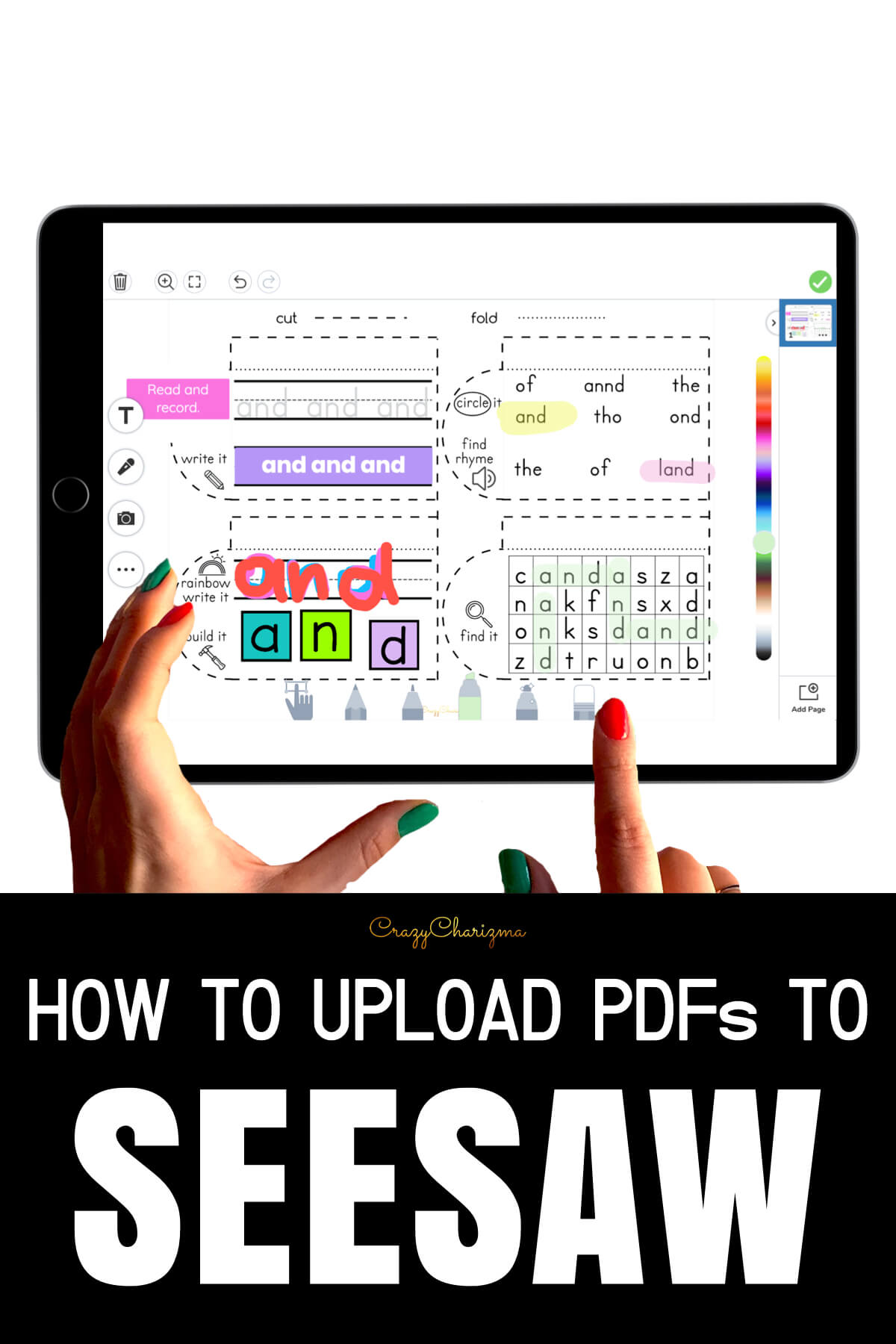
Add Google Slides to Seesaw (moveable pieces work)
Many teachers have asked me how to add Google Slides to Seesaw so that moveable pieces could work. There is a way!
CLICK HERE TO READ THE DETAILS.
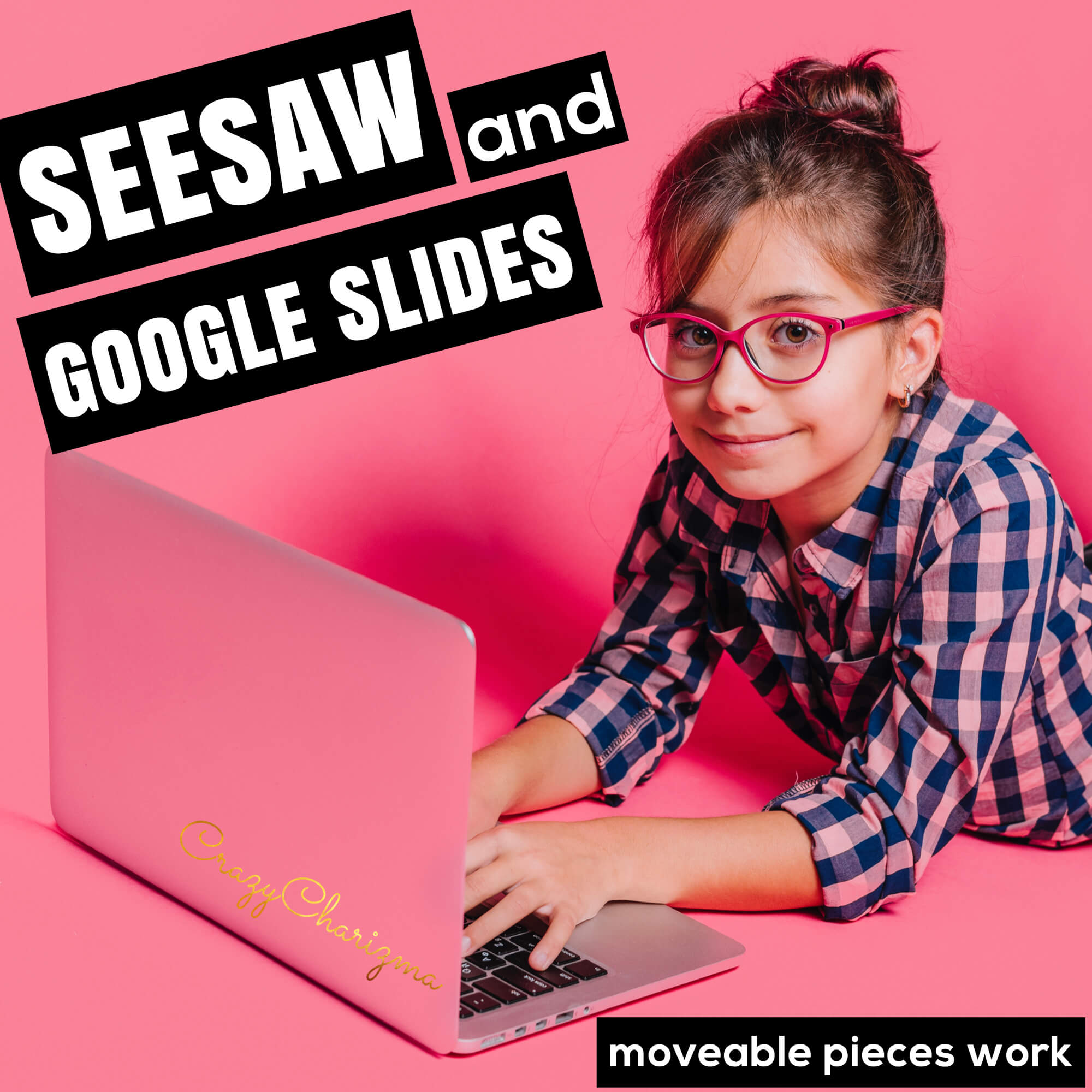
Save time grading in Seesaw
When you click on activities, click on a certain activity you assigned. You can see who responded and completed, and check the work. Don't waste your time by checking assignments individually.
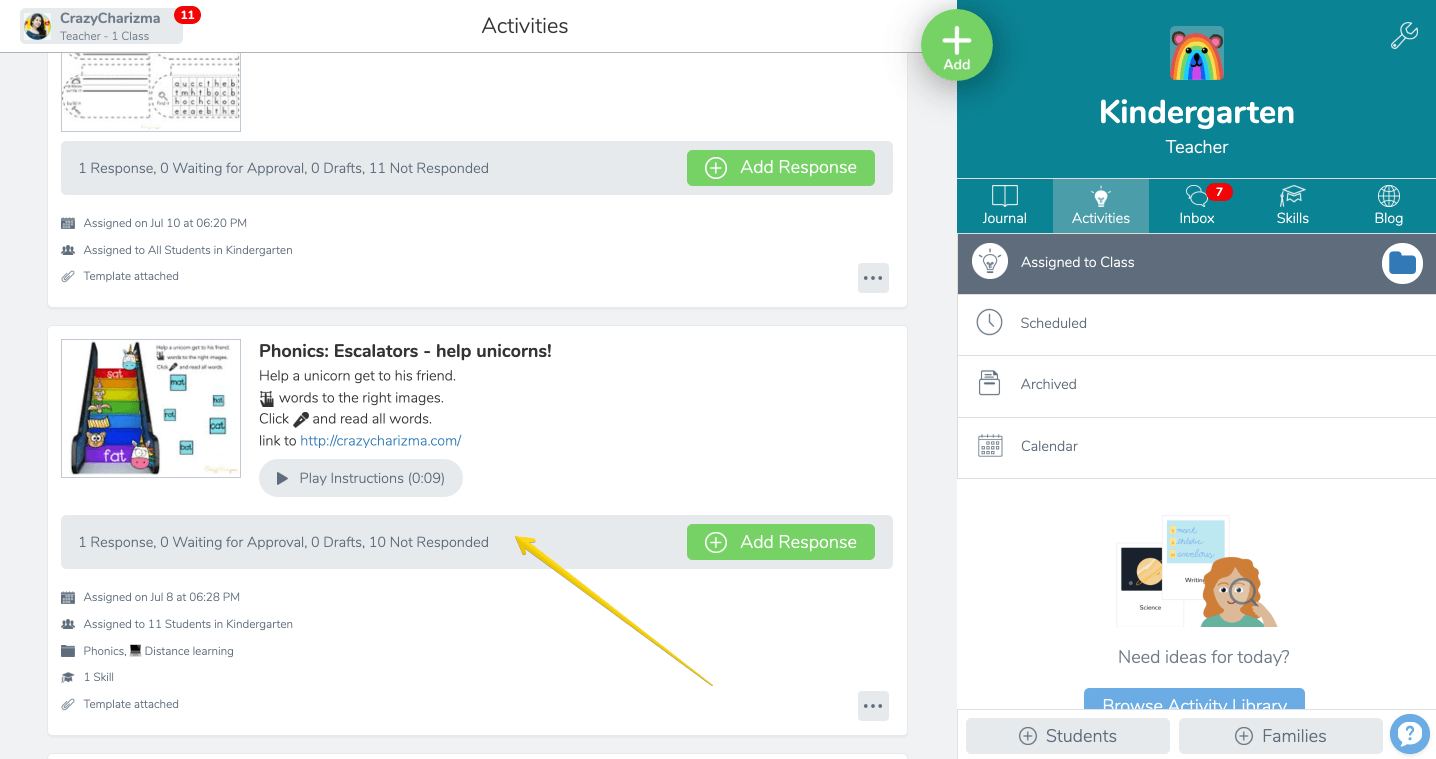
If the response is grey, it means the student didn't add his response.