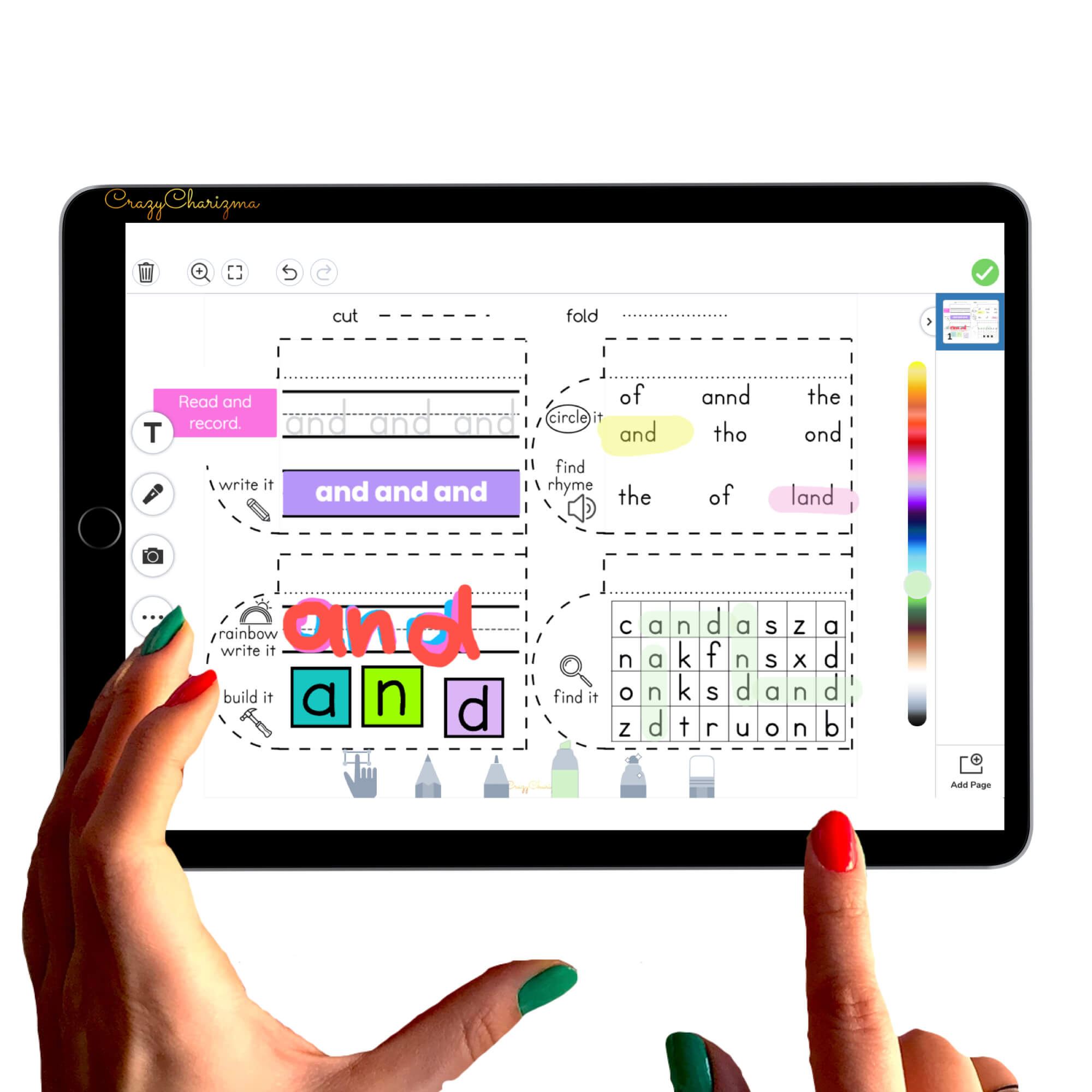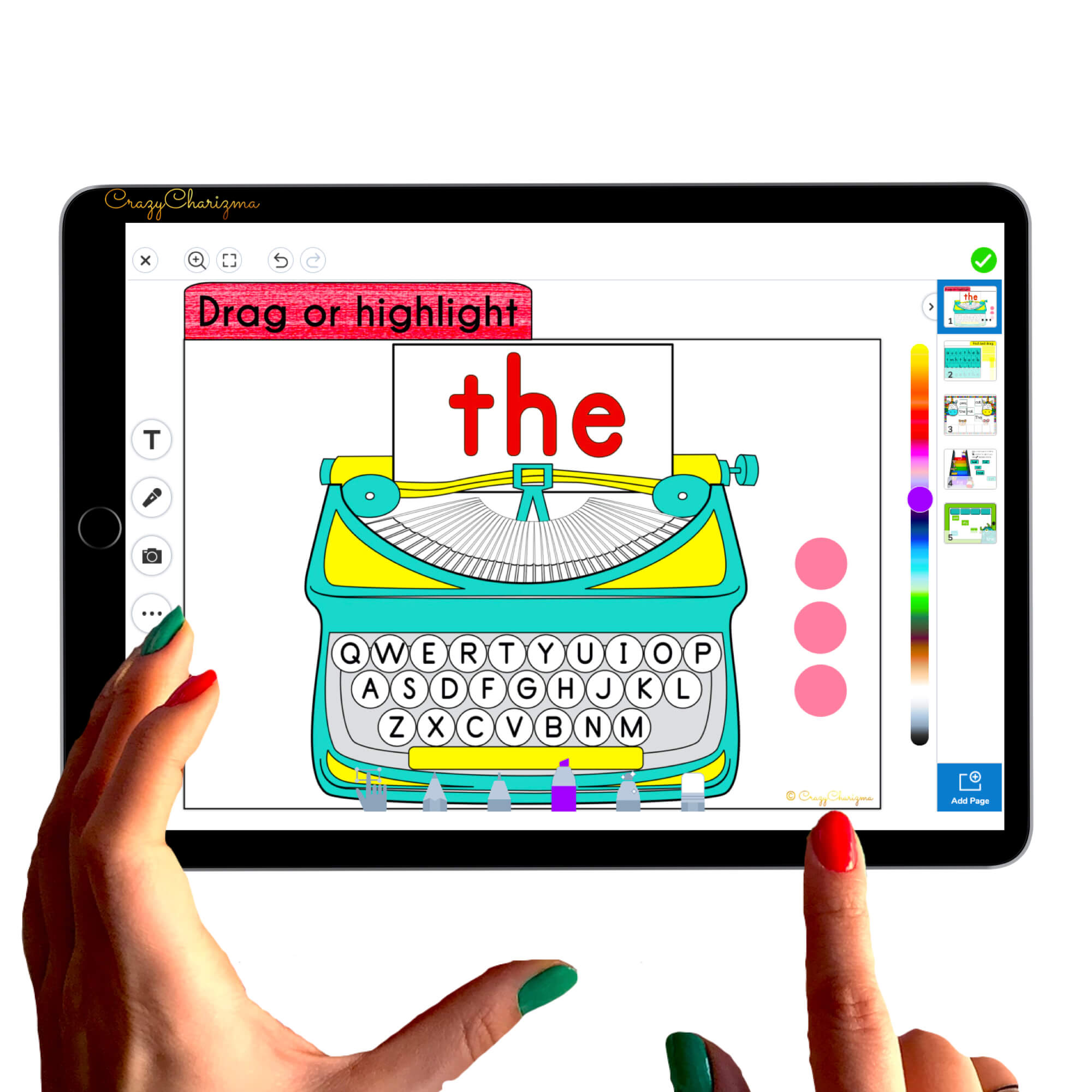Need to get started with Seesaw? Check out this Seesaw tutorial. Together we'll learn all the basics about Seesaw!
Watch this video below.
In this tutorial you will learn:
- How to create your account in Seesaw
- How do I add a class to my Seesaw?
- How do I manually add students to Seesaw?
- Seesaw features overview
- Where is the Add button on Seesaw?
- What is journal in Seesaw?
- What are Seesaw activities?
- What is the inbox on Seesaw?
- Seesaw progress update
Want to learn more about Seesaw?
Check out the best Seesaw tutorials for teachers.

Please, spread the love. Pin this to your board or share.