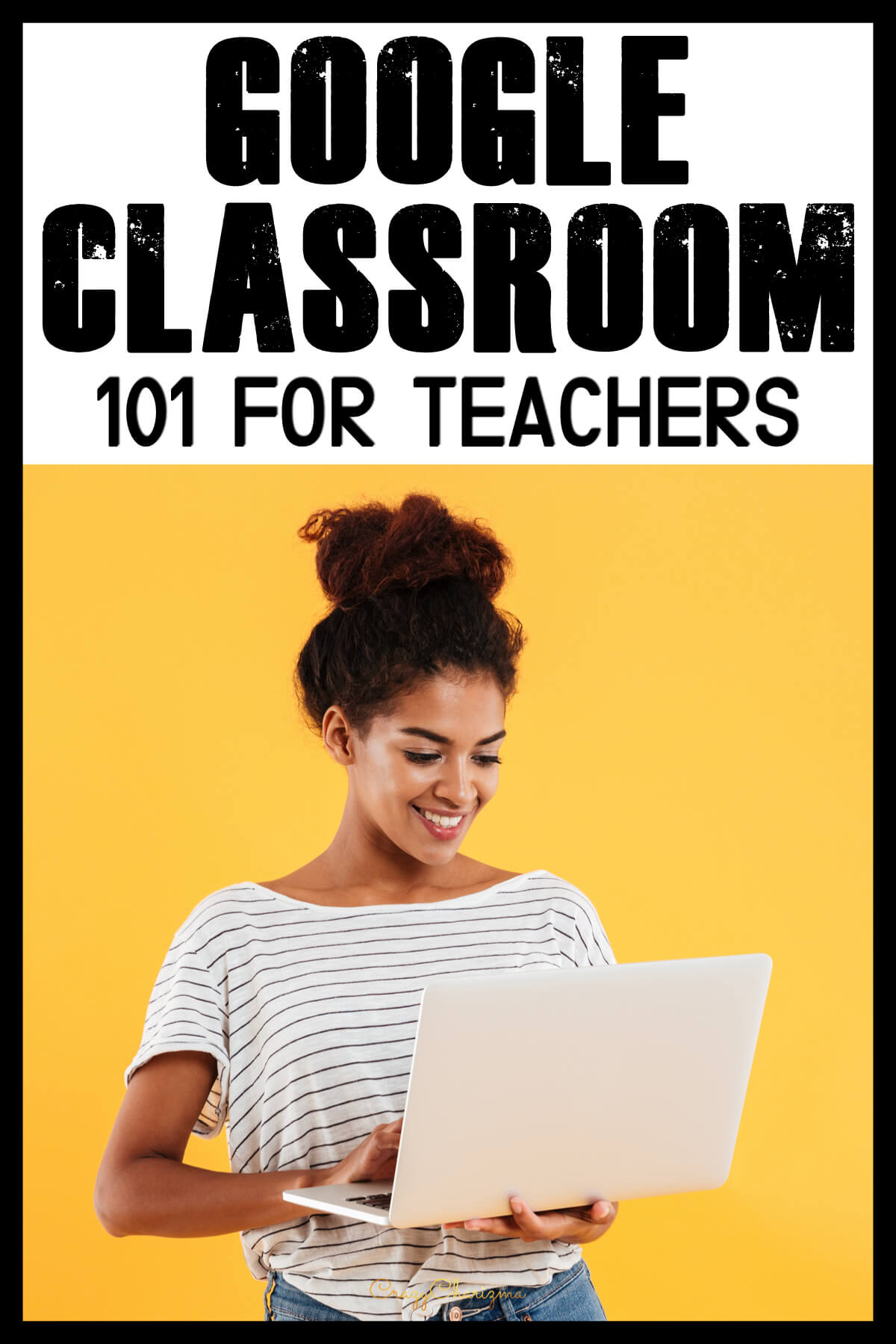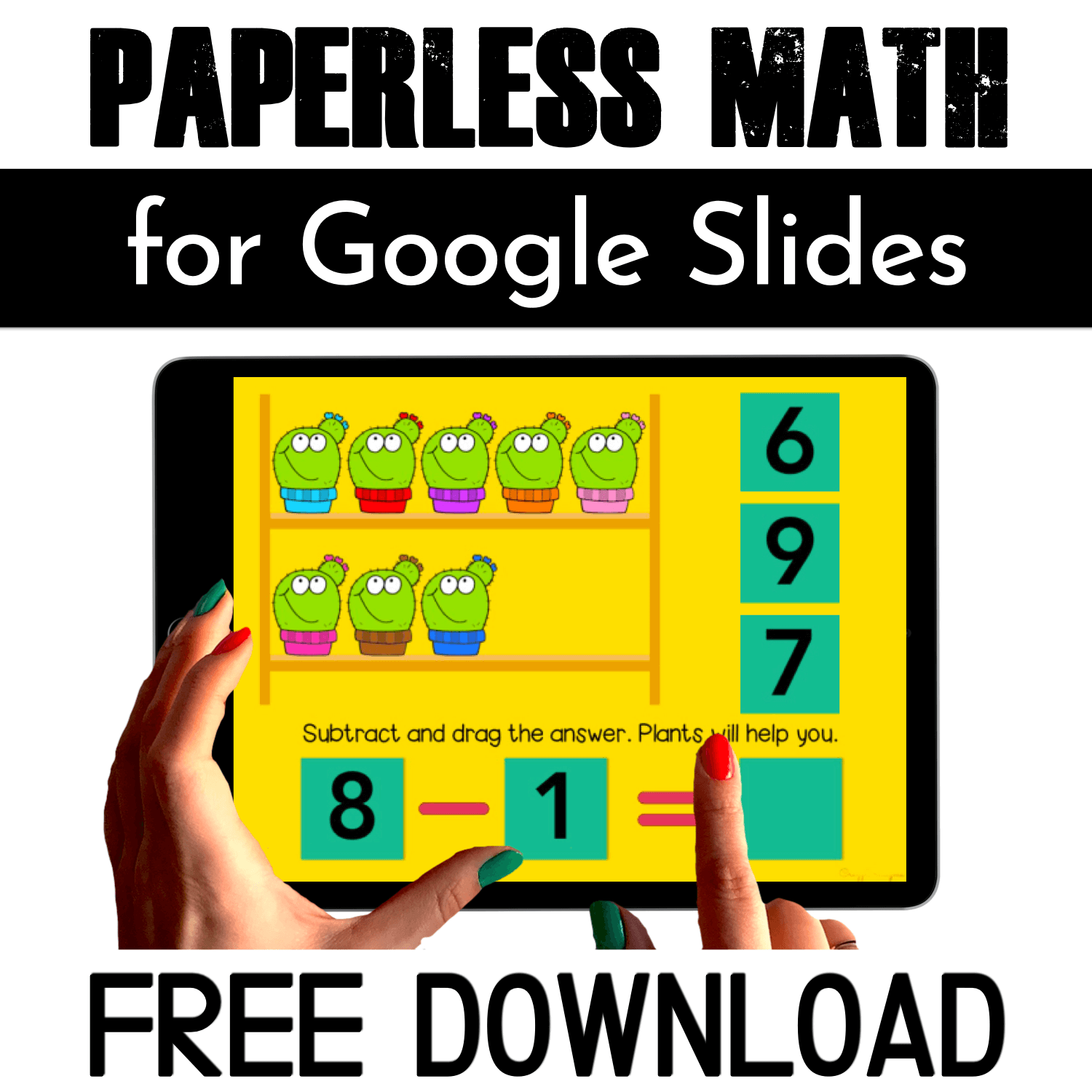Got questions about Google Classroom activities? They all are answered for you. Before reading check out how you can get started with Google Classroom and all the must-haves you can try!
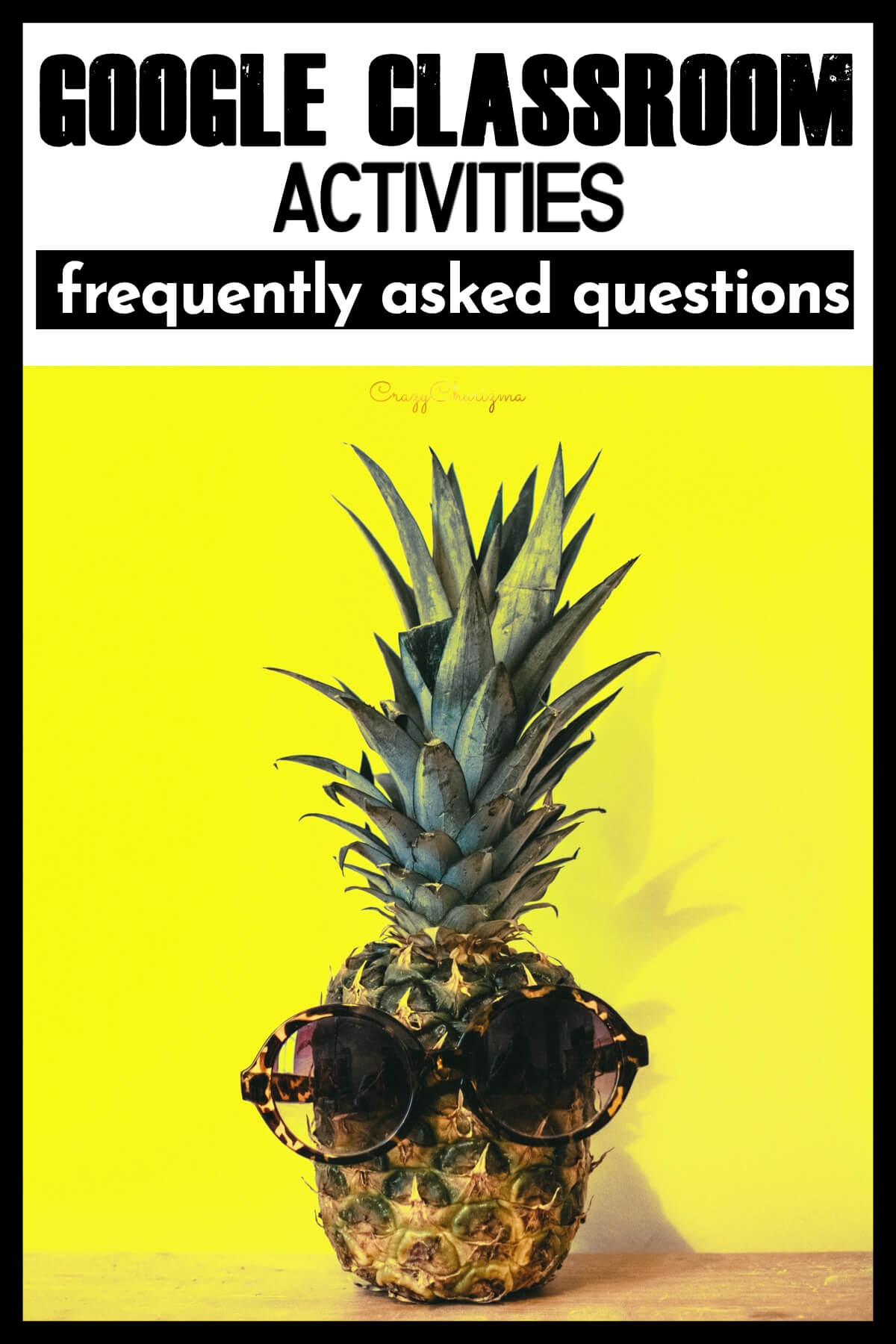
Please, spread the love. Pin this or share.
Will paperless activities work on iPads?
Yes, these resources work on iPads. Here are the steps:
- You should have Google Classroom app and Google Slides app installed (that's critical, they are free in the AppStore and on Google Play).
- After you've given an assignment in Google Classroom, kids enter Google Classroom on their iPad.
- They open the assignment in Google Classroom choosing Google Slides app (upper right sign on the screen).
- After they completed the set, they go to Home screen.
- Enter Google Classroom app again and turn in the assignment.
I’m not able to type the answer. What’s wrong?
Make sure you have downloaded the Google slides app and the kids will need to "tap" twice to start typing the answer. Also make sure you use EDIT mode.
Is that only for the iPad?
No, it's not only for iPads, you can use paperless activities on Chromebooks, Android tablets, laptops, PC, etc. The main thing is to have Google Slides app installed.
Can the set be used on more than one iPad at a time?
Yes, via Google Classroom you can make a copy of slides for each student. So if you have 15 students, you'll be able to make copy for 15 students and they will work on their iPads.
If my kids have Google Classroom and Google Slides on their Chromebooks, then they will be able to do this activity, right?
Yes, these are in Google Slides format. You can assign the activities to your students through Google Classroom.
How do I get it to click and drag during the presentation?
Dragging only works in edit mode.
Is this not smart board friendly?
Each board acts in a different way. Some boards require you to double tap the piece first then it will move. Others will let you move the piece as long as you touch and drag immediately - don't lift your finger.
Can I assign only a part of slides?
Yes, just delete the slides you don’t want to assign.
What should I do if I change or delete a moveable piece / something on a slide?
Teach your students to use “undo” button.
Do your students have email addresses to access Google Classroom?
Yes, my students have email addresses in gmail. Ask your system administrators to provide those.
Are the students able to self-check?
Google slides do not "self check". The kids finish the work, then they submit it to you.
Can I use slides without Google Classroom? How?
Yes, you can! Just send an email to students (or parents) with a copy (the link you get after you downloaded or purchased a Google Slides set).
When a student clicks on this link a copy of the file will be saved for them. Each student will get his or her own copy so they can complete the assignment.
To turn in an assignment students will have to either email you the file or send you the link of their completed work.
Want to access all my Google Classroom resources? Click here.

Ready to grab activities for Google Classroom? See what teachers choose most!
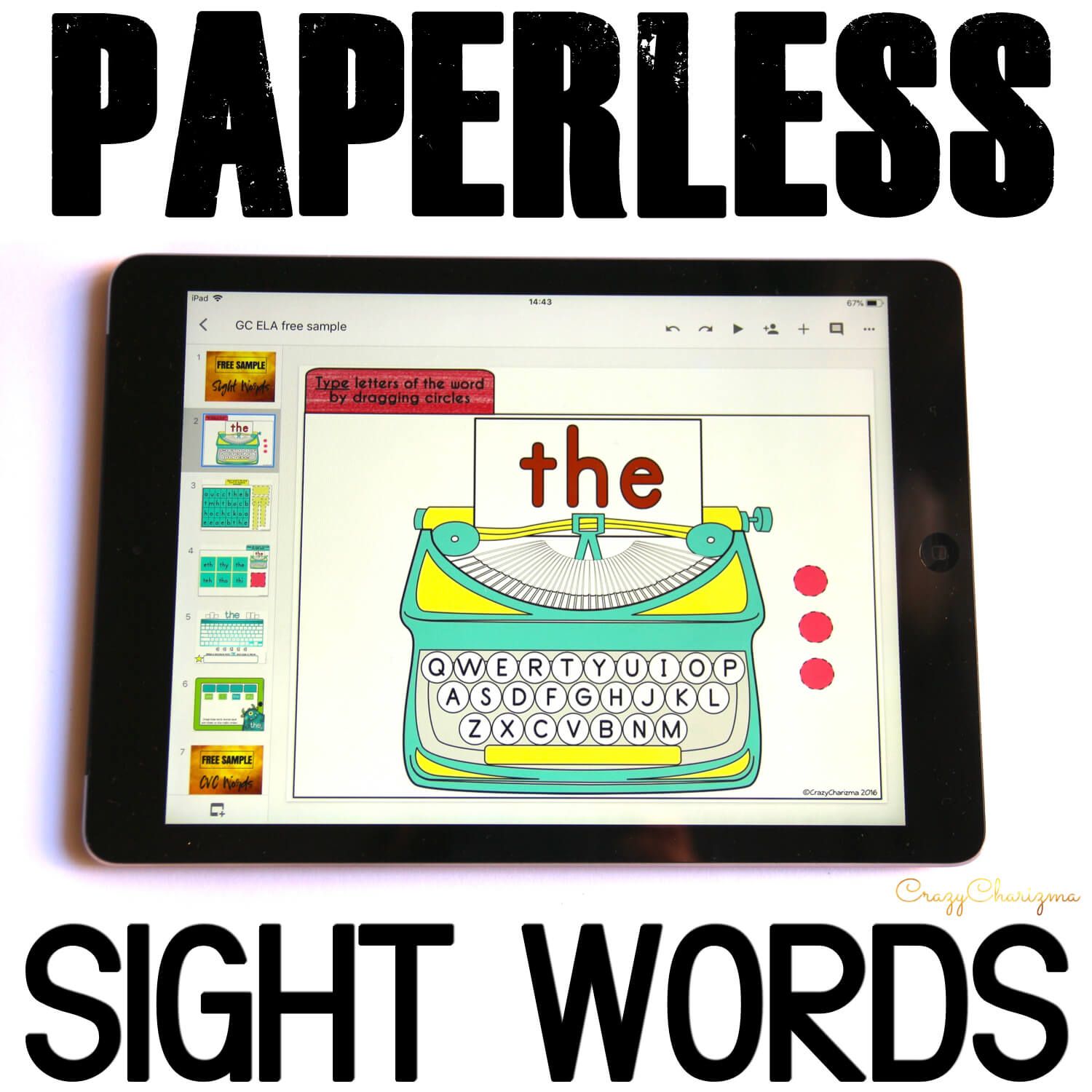
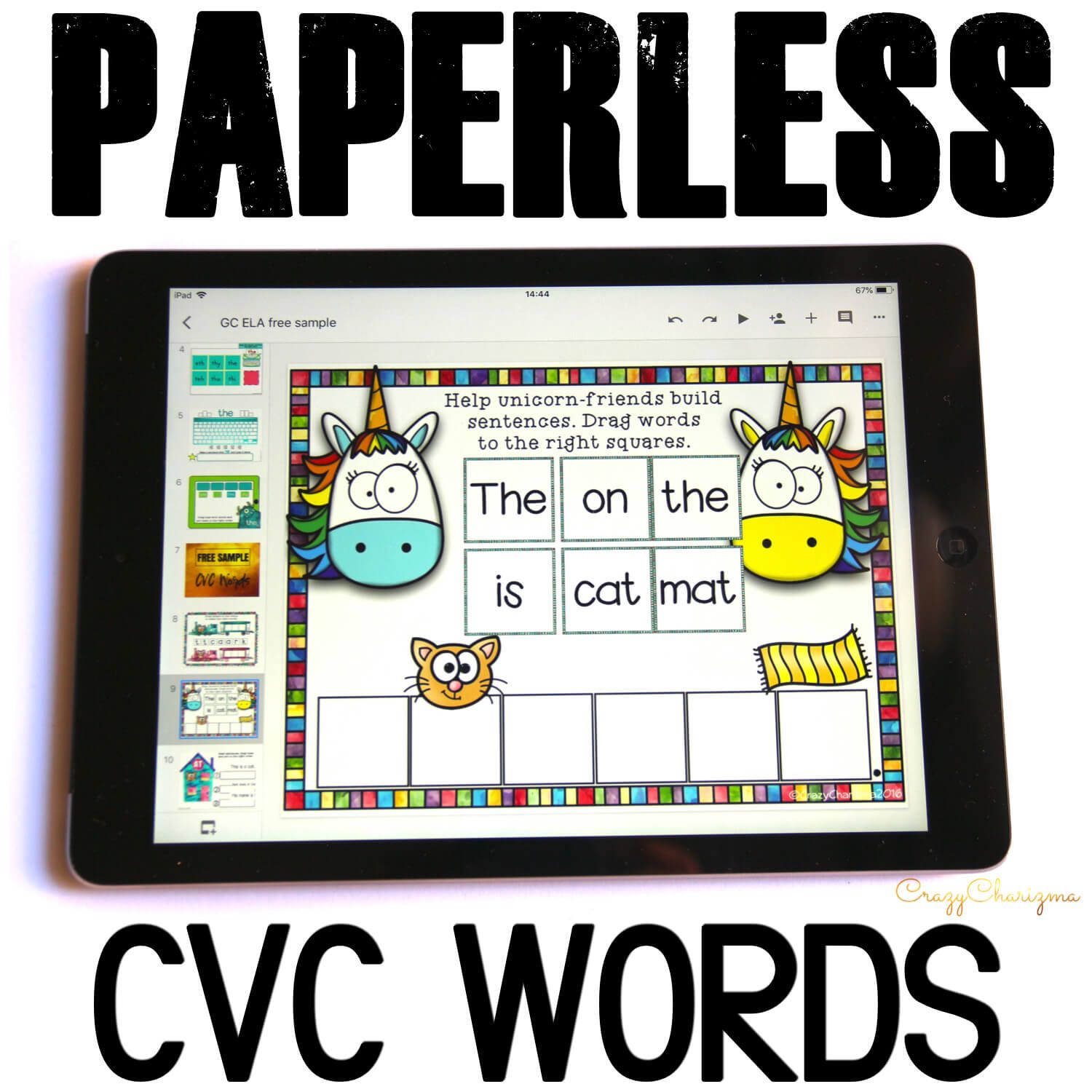
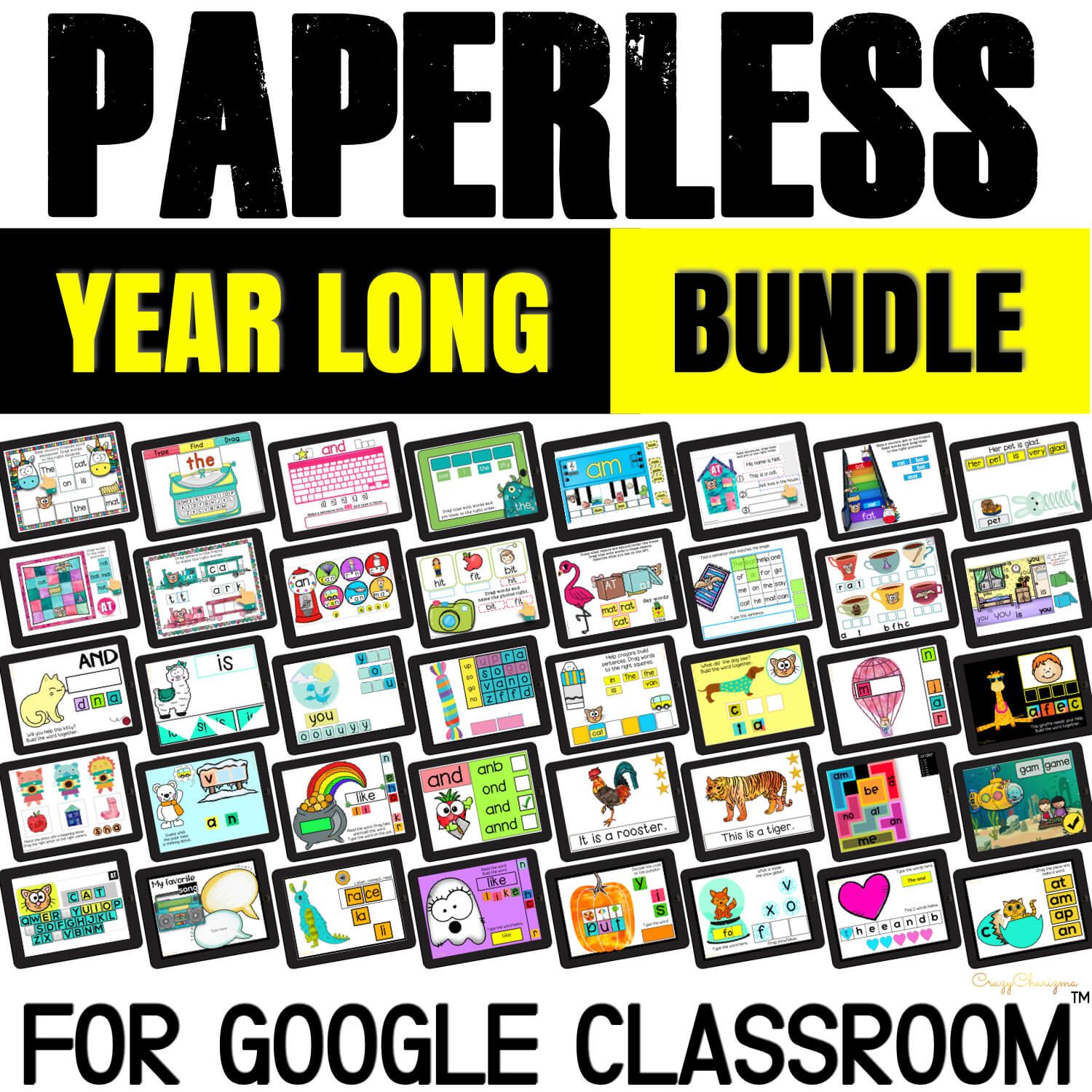
Would you love to try first? Download FREE activities for Google Classroom!