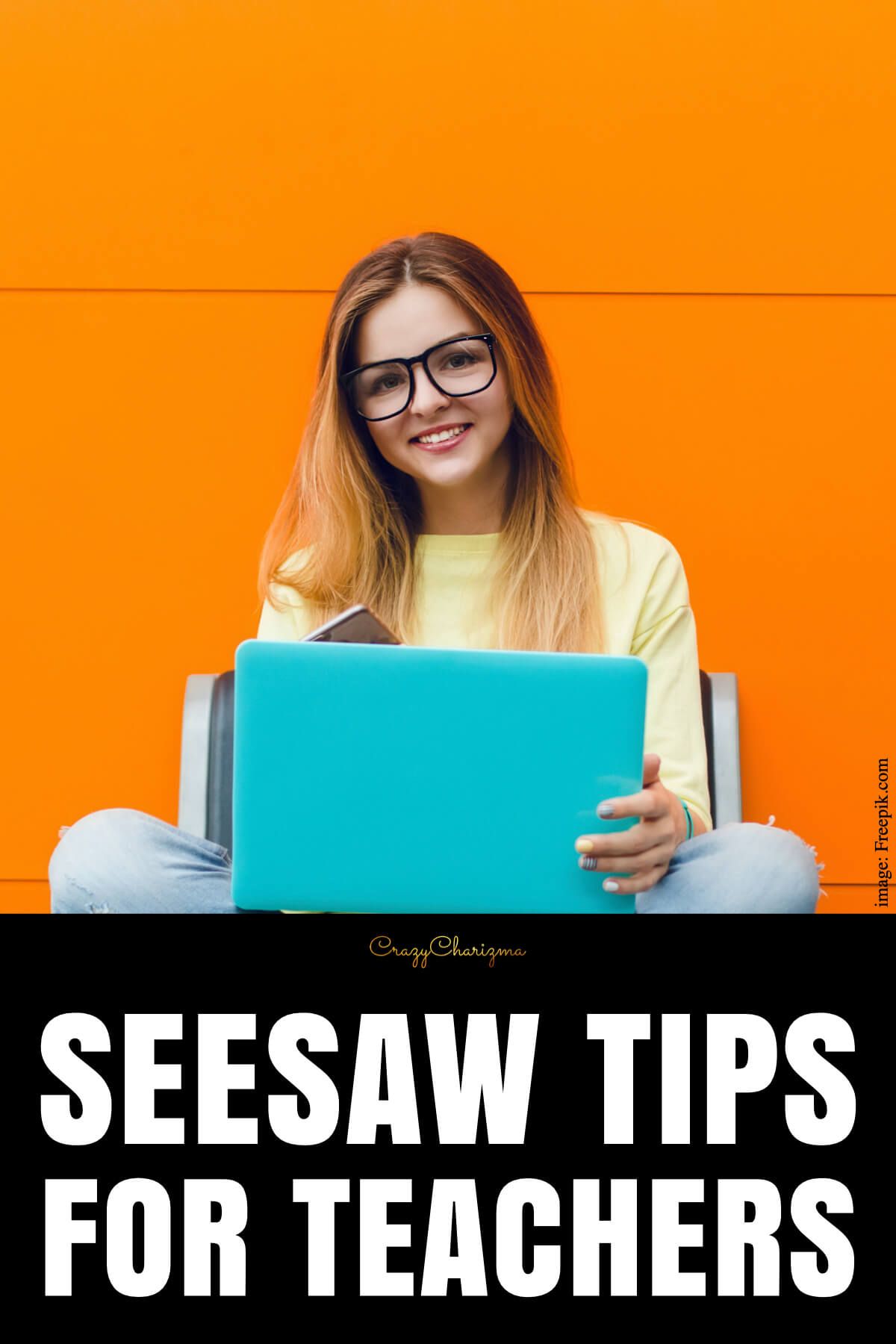If you need to find all the answers to your questions about Seesaw, you are in the right place! I've put here all the best Seesaw tutorials for teachers which are relevant in 2025!
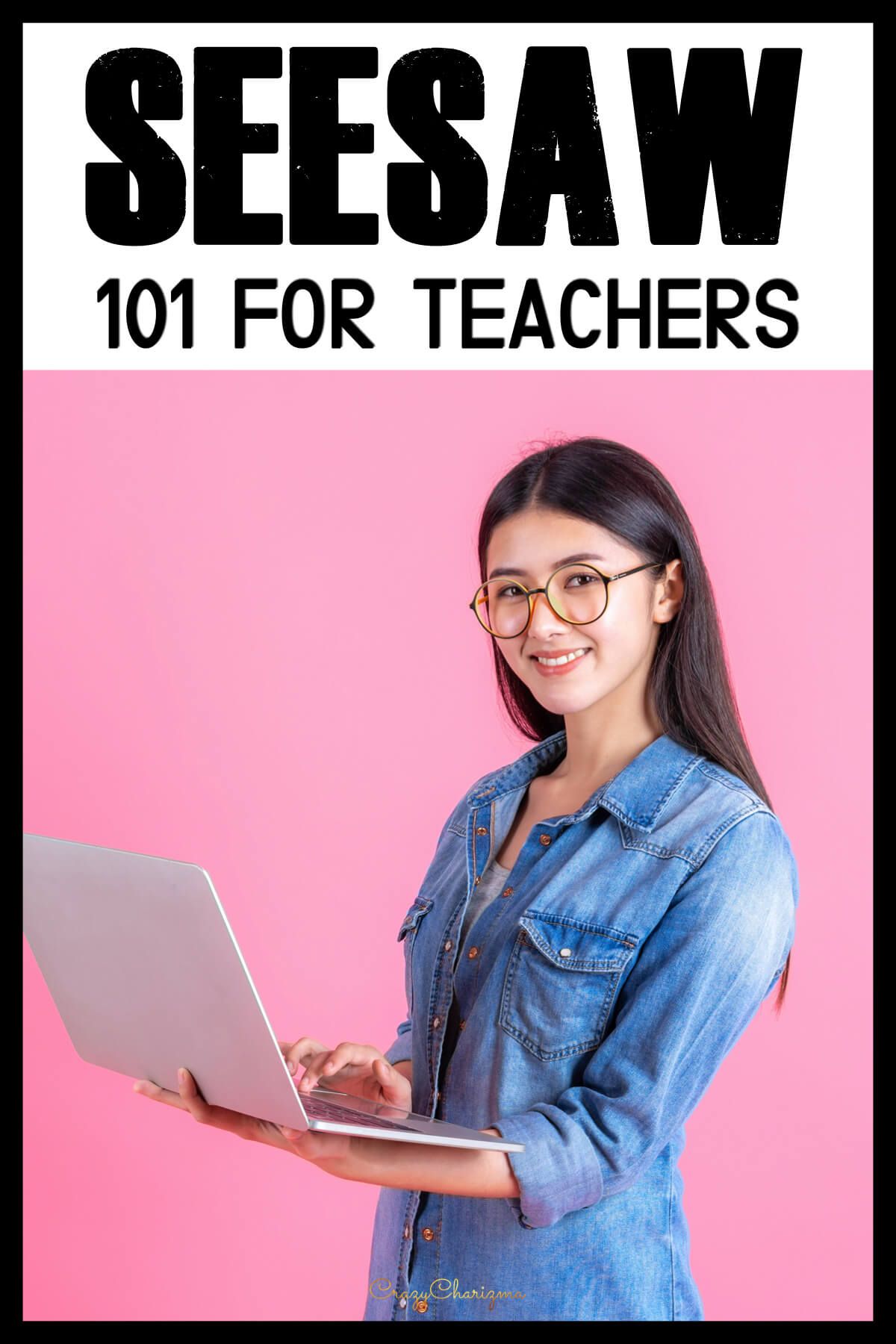
Getting started with Seesaw
Need to get started with Seesaw? Check out this Seesaw tutorial. Together we'll learn all the basics about Seesaw!

Check out this post with all the details!
How to add a family member
See all the details in this post. But for remote learning it's better to use just a Class app, without getting a Family app.
How to use Google Slides in Seesaw
Many teachers have asked me how to add Google Slides to Seesaw so that moveable pieces could work. There is a way!
- Step 1: Prepare your Google Slides set
- Step 2: Create an assignment in Seesaw and add the Google Slides set
- Step 3: Add the Google Slides set
- How a student joins a class in Seesaw
- How a student sees the assignment in Seesaw
- How a student turns in the assignment on desktop
- How a teacher sees who responded to the assignment in Seesaw
- How a student turns in the assignment on a tablet
Find all the instructions in this post.

Activities for Seesaw
Want to test drive? Download Free Seesaw Activities here.
You can also check out ready to use activities with your students I've created. Practice sight words, phonics, CVC words, read sentences, practice addition and subtraction, etc.
Check out must have activities for Seesaw.
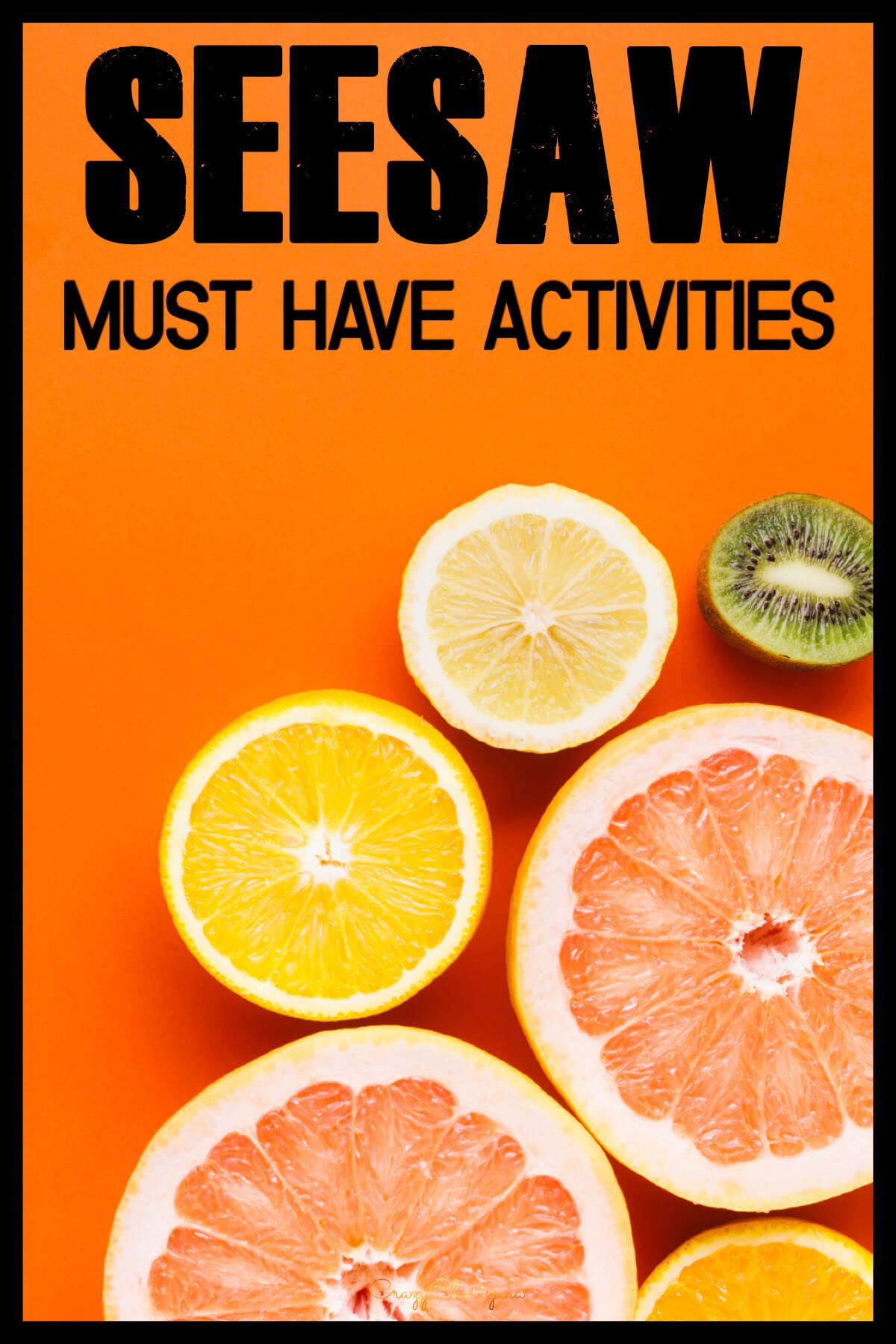
Learn how to upload PDFs to Seesaw and make them interactive
You probably have tons of teaching resources that you created yourself or bought on TPT. And you can reuse these printables in Seesaw!
Watch the tutorial or/and read the blog post with the details.
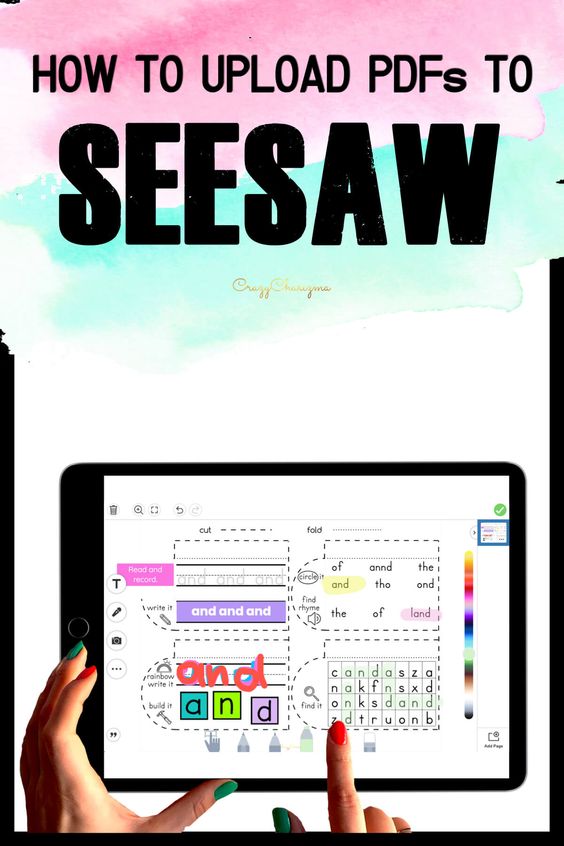
More tips and tricks about Seesaw
- If you have any questions about Seesaw, check out help center first.
- When using a labeling tool, students can add not only text but also emojis.
- Use folders for organization.
- Collaborate with co-teachers.
- Add skills to activities.
- With Seesaw Plus or Seesaw for Schools, you can schedule activities.
- When you create activities and add instructions, always have the page "Seesaw Icon Shortcut" open in a new tab. The dotted square in the top left of the page hides all the tools that fill the bottom of the page. When you click the dotted square it becomes a pen. Click the pen to get the tools back.
Check out this post with more Seesaw tips for teachers!